很多人的电脑中都下载使用火狐浏览器,那么你们晓得火狐浏览器是怎么设置IE兼容模式的吗?以下文章就为你们带来了火狐浏览器设置IE兼容模式的具体步骤介绍。
首先打开火狐浏览器
然后点击浏览器右上角的菜单,然后点击附件组件,如图:
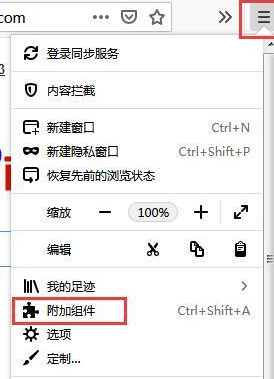
接着选择附加组件管理器,点击更多附加组件,如图:
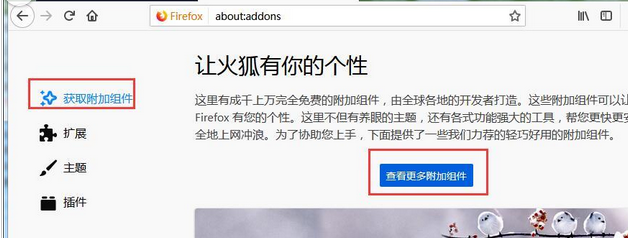
在搜索组件User Agent Switcher
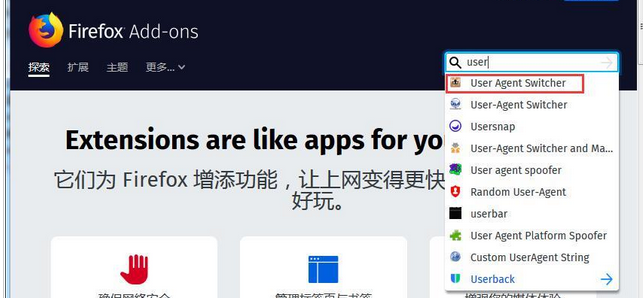
然后我们选择添加到Firefox
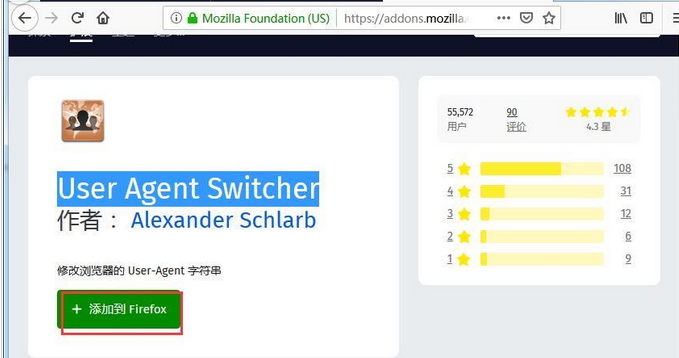
安装、选择添加
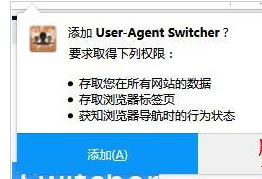
这时候添加完成
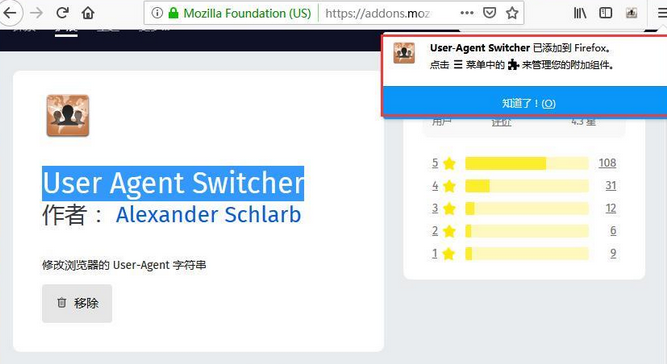
最后切换为兼容模式,点击右上角添加的组件按钮,然后选择里面的IE11,此刻网页就会切换为这个兼容模式了的。如果没有则在网页右键选择刷新符号刷新网页。
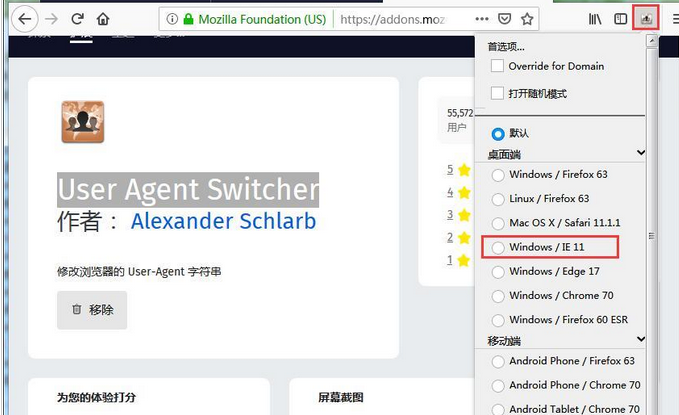
根据上文描述的火狐浏览器设置IE兼容模式的具体步骤介绍,你们是不是都明白了呀!



 超凡先锋
超凡先锋 途游五子棋
途游五子棋 超级玛丽
超级玛丽 口袋妖怪绿宝石
口袋妖怪绿宝石 地牢求生
地牢求生 原神
原神 凹凸世界
凹凸世界 热血江湖
热血江湖 王牌战争
王牌战争 荒岛求生
荒岛求生 植物大战僵尸无尽版
植物大战僵尸无尽版 第五人格
第五人格 香肠派对
香肠派对 问道2手游
问道2手游




























