如何制作技术路线图呢?其实在word中操作起来是非常简单的,这里小编就为各位新手伙伴们提供word制作技术路线图的操作步骤,有需要的朋友一起来看看吧。
1.在「插入」中选择「SmartArt」。
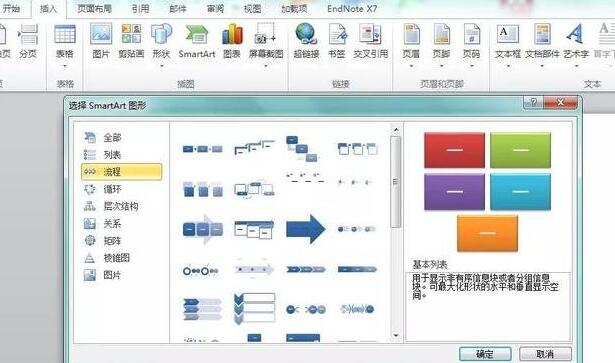
2.选择所需要的图形,word提供了非常多的模板,包括列表、流程、循环、层次结构等等。可根据实际需要进行绘图。一般选择层次结构图形。
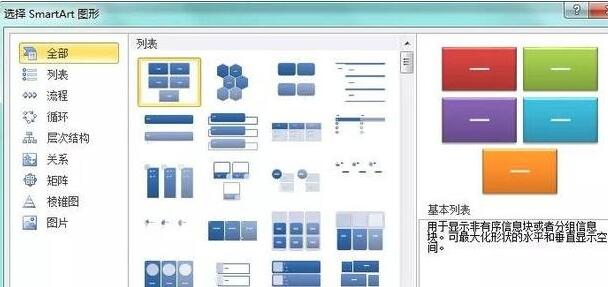
3.根据实验设计,输入相应文字方案。
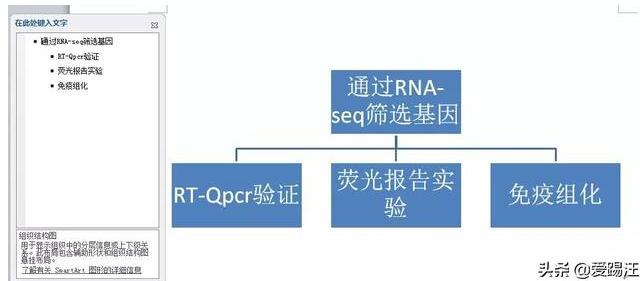
4.可以在「设计」中更改背景边框、文字等颜色。粗框无填充色比较适合在标书中使用。
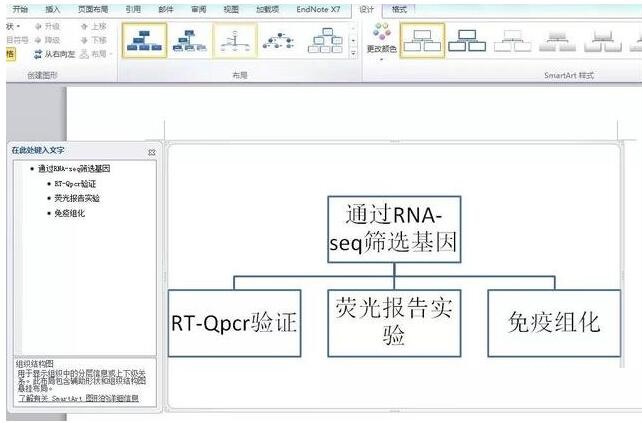
5.点击右键,在「设置形状格式」-「线型」-「箭头」,设置流程图中线条格式。
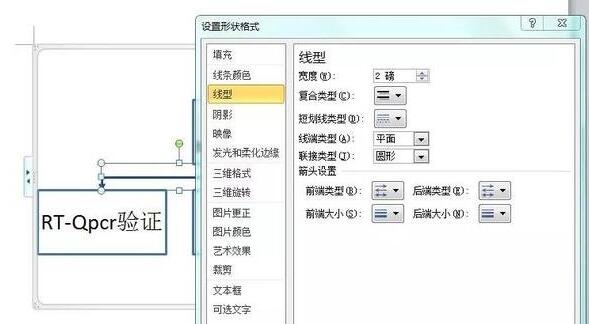
6.若需增加其他文本框,可以选中其中一个文本框鼠标右键单击,选择「添加形状」,根据需要进行添加。
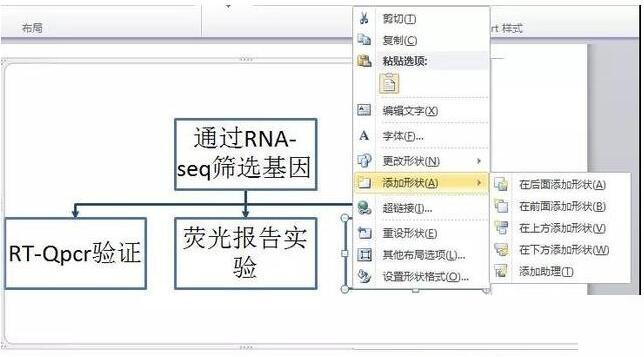
还不了解word制作技术路线图的操作步骤的朋友们,不要错过小编带来的这篇文章哦。



 超凡先锋
超凡先锋 途游五子棋
途游五子棋 超级玛丽
超级玛丽 口袋妖怪绿宝石
口袋妖怪绿宝石 地牢求生
地牢求生 原神
原神 凹凸世界
凹凸世界 热血江湖
热血江湖 王牌战争
王牌战争 荒岛求生
荒岛求生 植物大战僵尸无尽版
植物大战僵尸无尽版 第五人格
第五人格 香肠派对
香肠派对 问道2手游
问道2手游




























