今天小编和大家一起学习的是InDesign导出PDF文件保留对页的效果的详细操作内容,一定有许多朋友很是期待吧,下面就是InDesign导出PDF文件保留对页的效果的图文教程。
1、 创建一个对页的画布。
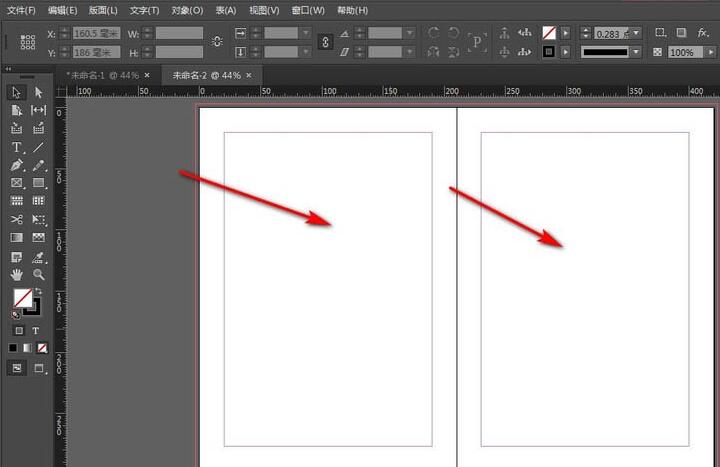
2、 简单的做一个排版,左边加个图片,右边加个文案。
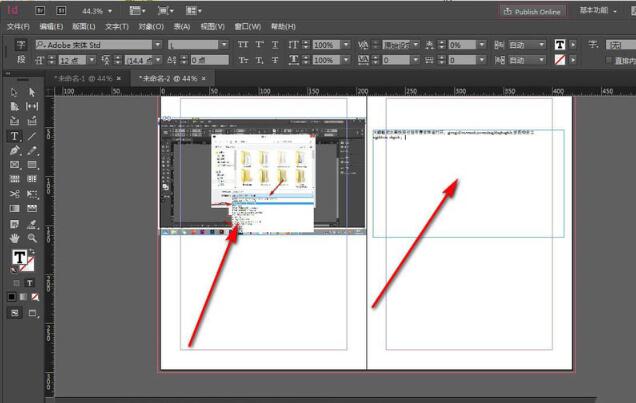
3、下面进行保存,点击——文件,找到导出选项。
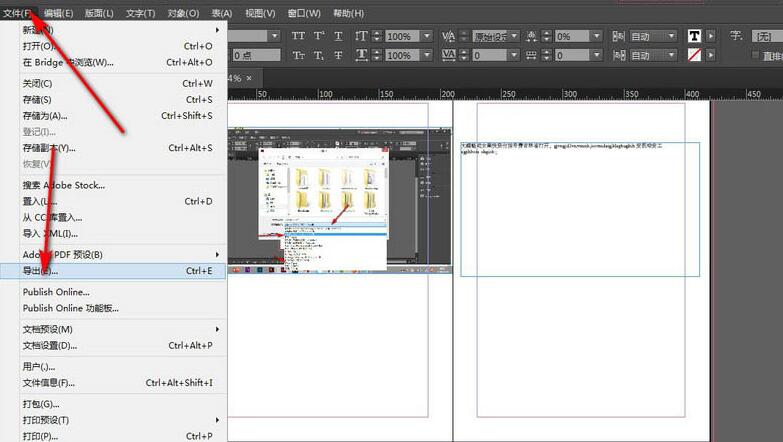
4、在弹出的对话框中选择PDF格式,点击——保存按钮。
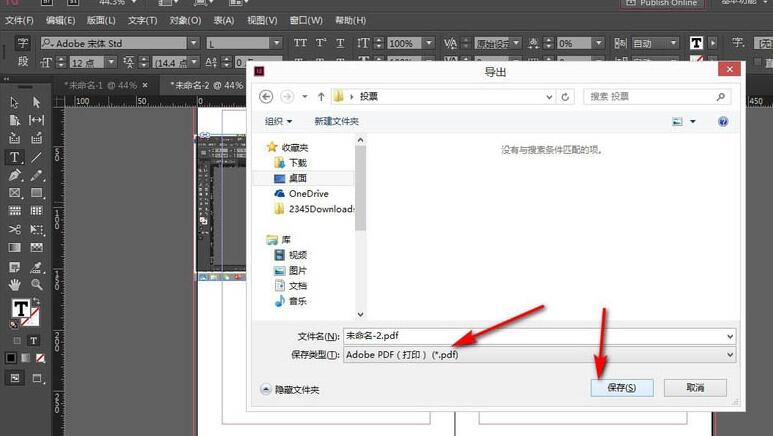
5、弹出一个对话框来,我们看到设置中有页面和跨页两个按钮。
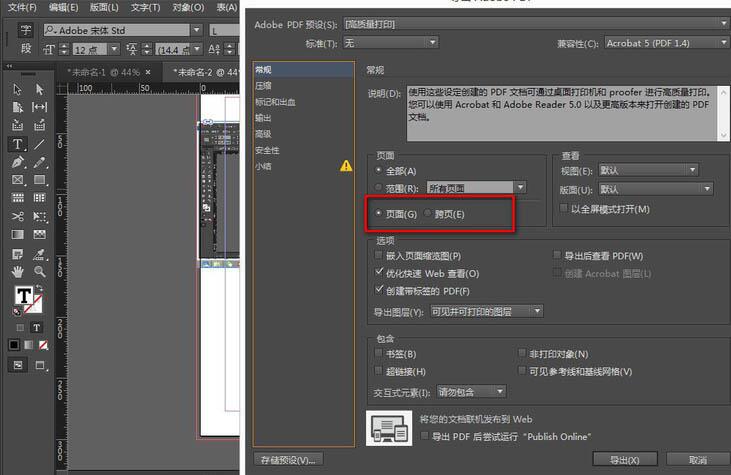
6、选择页面保存的话就是单排的,选择跨页就是双排的效果,与我们在ID中画布的格式一致,选择跨页点击——导出即可。
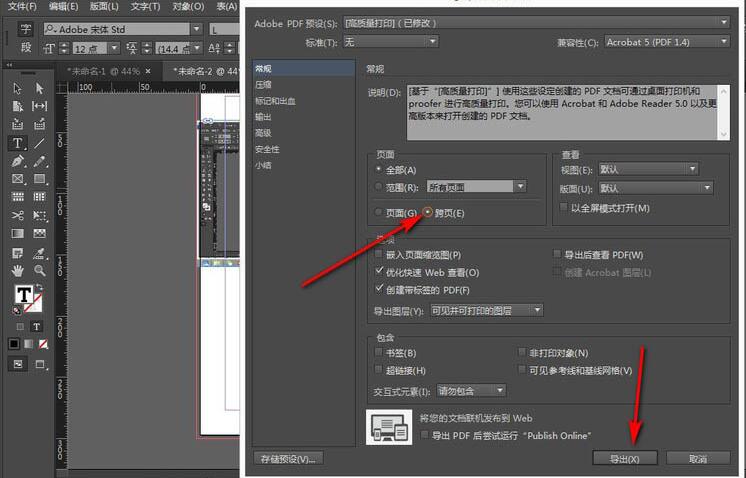
上面就是小编为大家讲解的InDesign导出PDF文件保留对页的效果的详细操作流程,一起来学习学习吧。相信是可以帮助到一些新用户的。



 超凡先锋
超凡先锋 途游五子棋
途游五子棋 超级玛丽
超级玛丽 口袋妖怪绿宝石
口袋妖怪绿宝石 地牢求生
地牢求生 原神
原神 凹凸世界
凹凸世界 热血江湖
热血江湖 王牌战争
王牌战争 荒岛求生
荒岛求生 植物大战僵尸无尽版
植物大战僵尸无尽版 第五人格
第五人格 香肠派对
香肠派对 问道2手游
问道2手游




























