苹果Mac系统怎么卸载Adobe Illustrator CC 2018呢,具体该怎么操作呢?现在小编就将和大家一起分享苹果Mac系统卸载Adobe Illustrator CC 2018的方法,希望可以对大家有所帮助。
首先,点击屏幕顶部工具栏上的“前往”
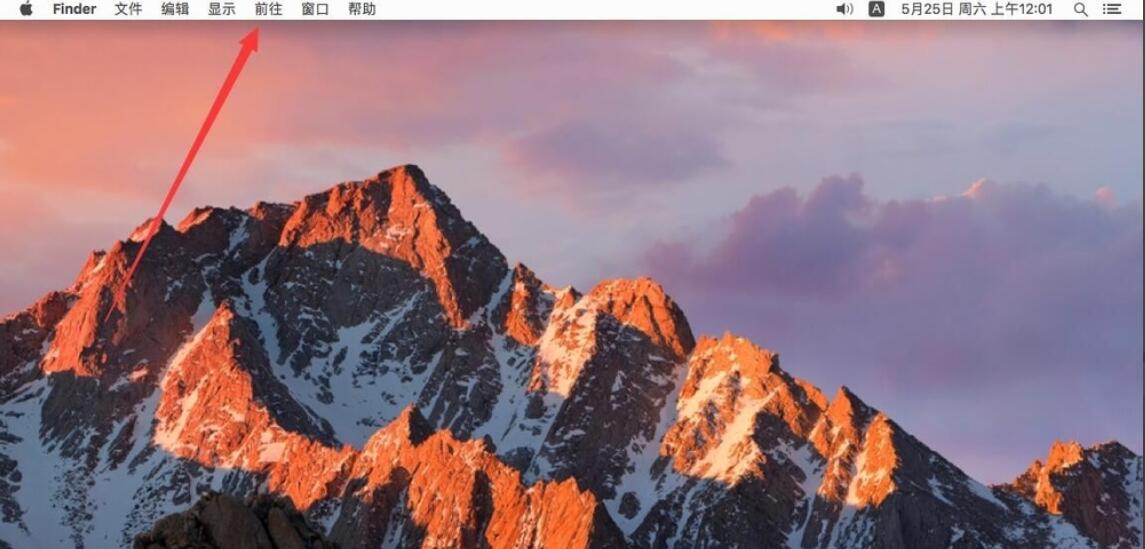
打开前往菜单后,选择“应用程序”
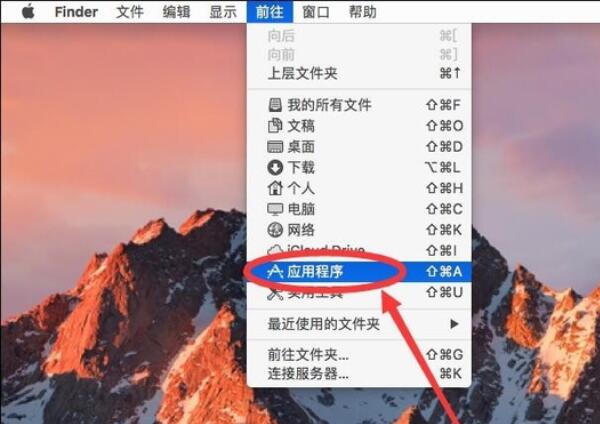
进入应用程序后,找到“Adobe Illustrator CC 2018”文件夹双击打开
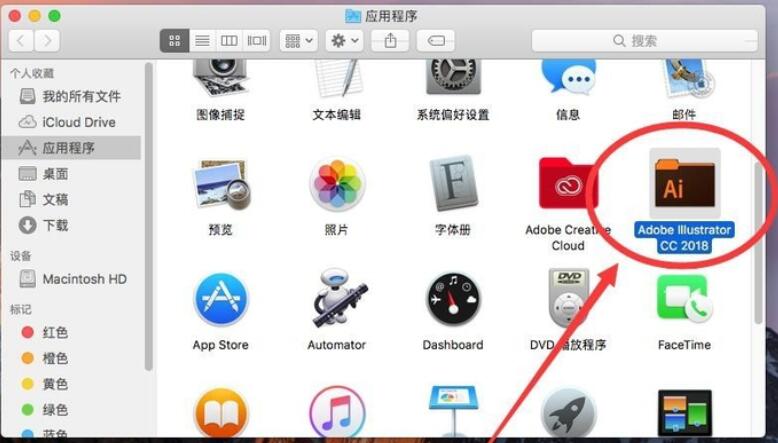
打开后,双击打开“卸载 Adobe Illustrator CC 2018”
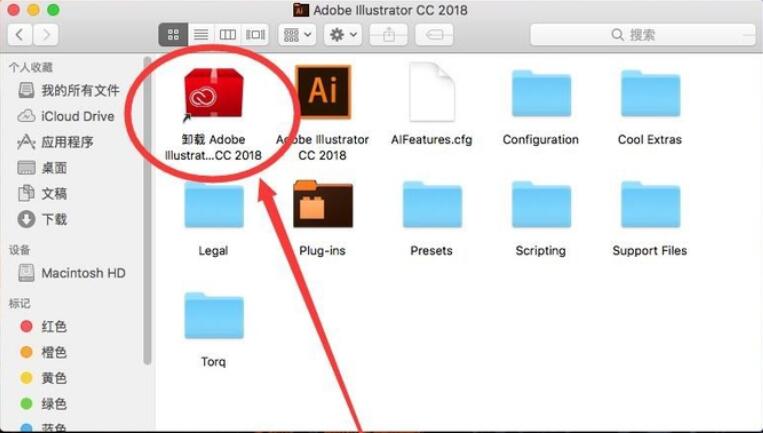
弹出提示需要输入当前管理员密码,输入一下密码
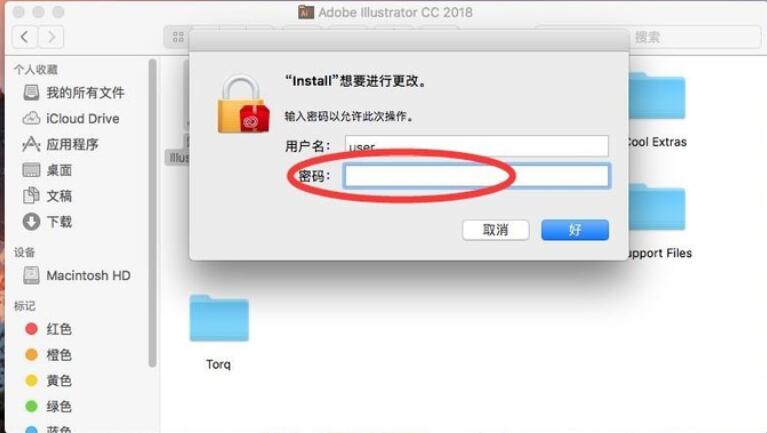
输入完成密码后,点击右下角的“好”
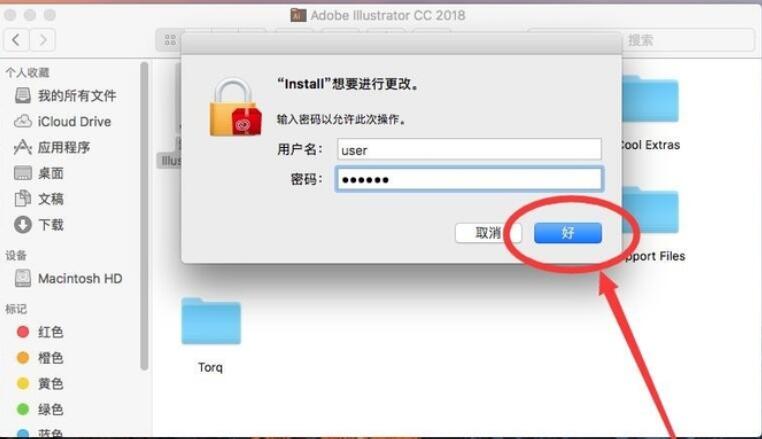
打开软件卸载界面,提示是否要删除软件首选项设置,选择“是,确定删除”
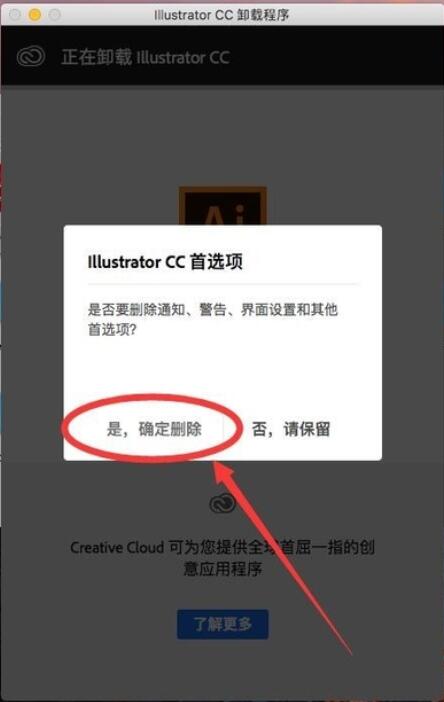
等待软件卸载
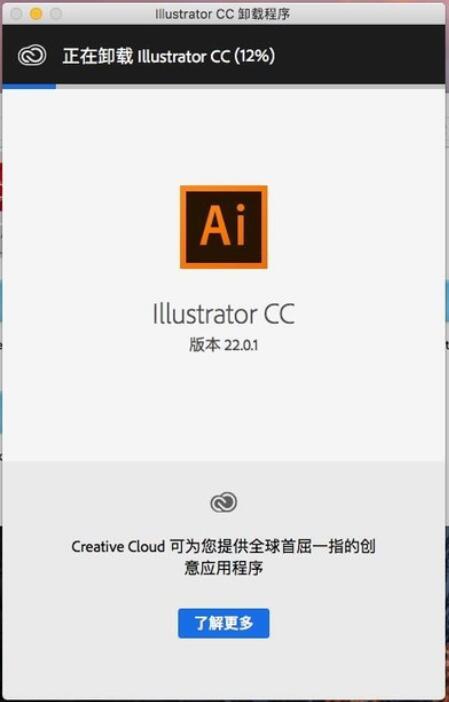
卸载完成后,点击卸载程序上的“关闭”,这样软件就被卸载掉了
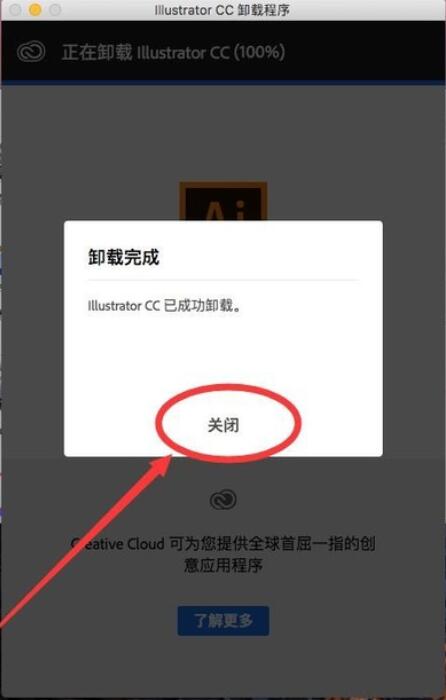
以上就是小编分享的苹果Mac系统卸载Adobe Illustrator CC 2018的方法,有需要的朋友可以来看看哦。



 超凡先锋
超凡先锋 途游五子棋
途游五子棋 超级玛丽
超级玛丽 口袋妖怪绿宝石
口袋妖怪绿宝石 地牢求生
地牢求生 原神
原神 凹凸世界
凹凸世界 热血江湖
热血江湖 王牌战争
王牌战争 荒岛求生
荒岛求生 植物大战僵尸无尽版
植物大战僵尸无尽版 第五人格
第五人格 香肠派对
香肠派对 问道2手游
问道2手游




























