小伙伴们你们知道ai怎么画简笔画滑板图呢?今天小编很乐意与大家分享ai滑板logo的画法教程,感兴趣的可以来了解了解哦。
1、启动软件,新建文件,选择圆角矩形工具。
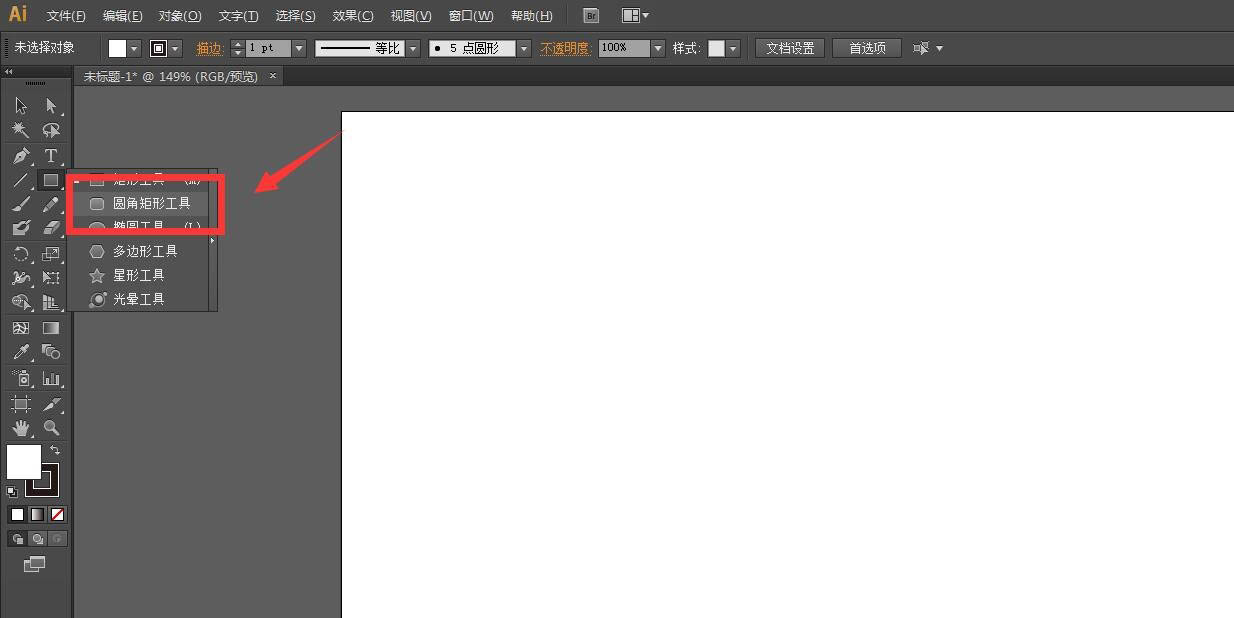
2、字画板中点击一下,设置圆角度数为10,点击确定。
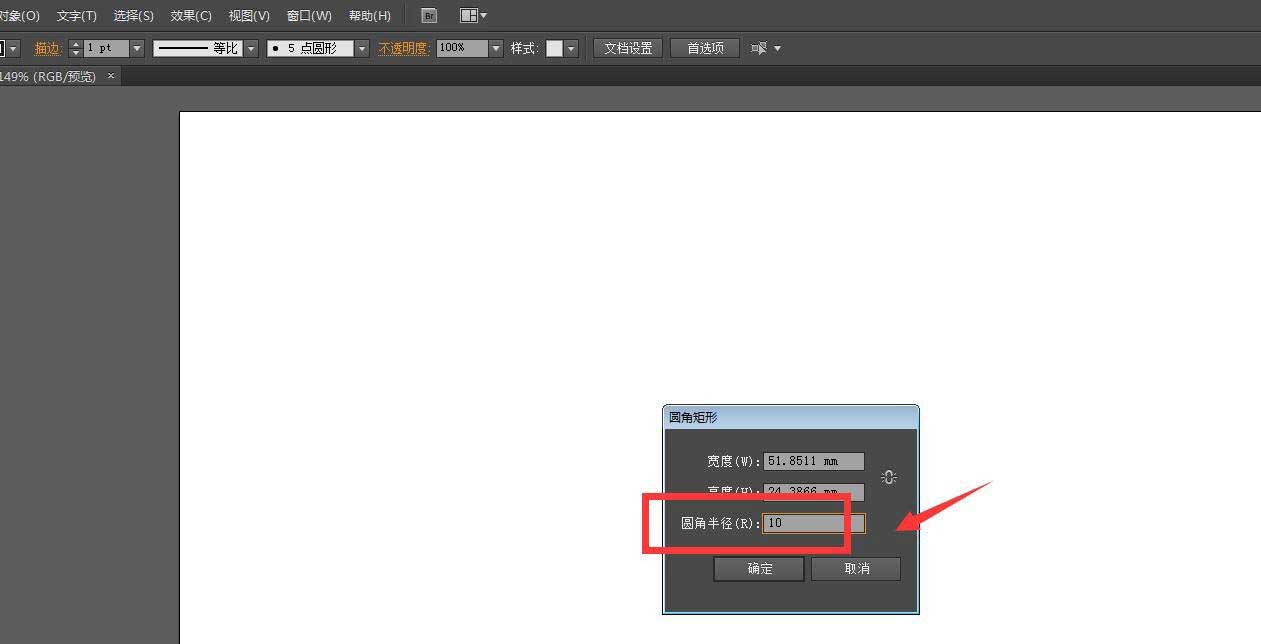
3、然后拖动绘制我们想要的长宽比圆角矩形,打开属性面板。
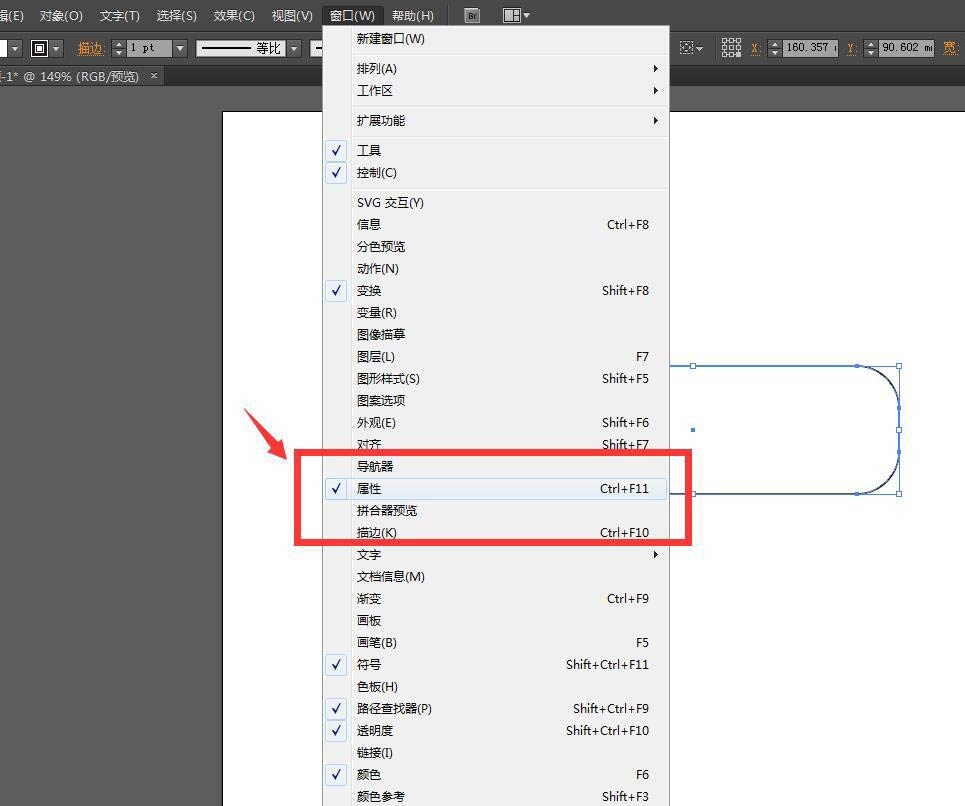
4、将描边粗细加粗,设置为黑色。
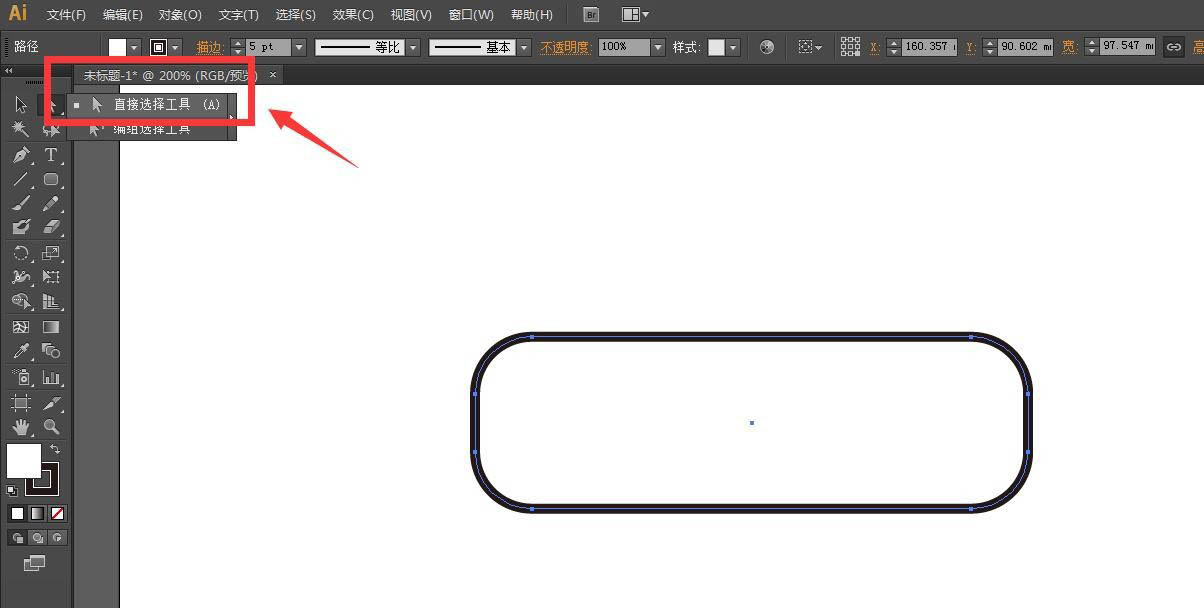
5、工具栏选择直接选择工具,选中上方的节点删除。
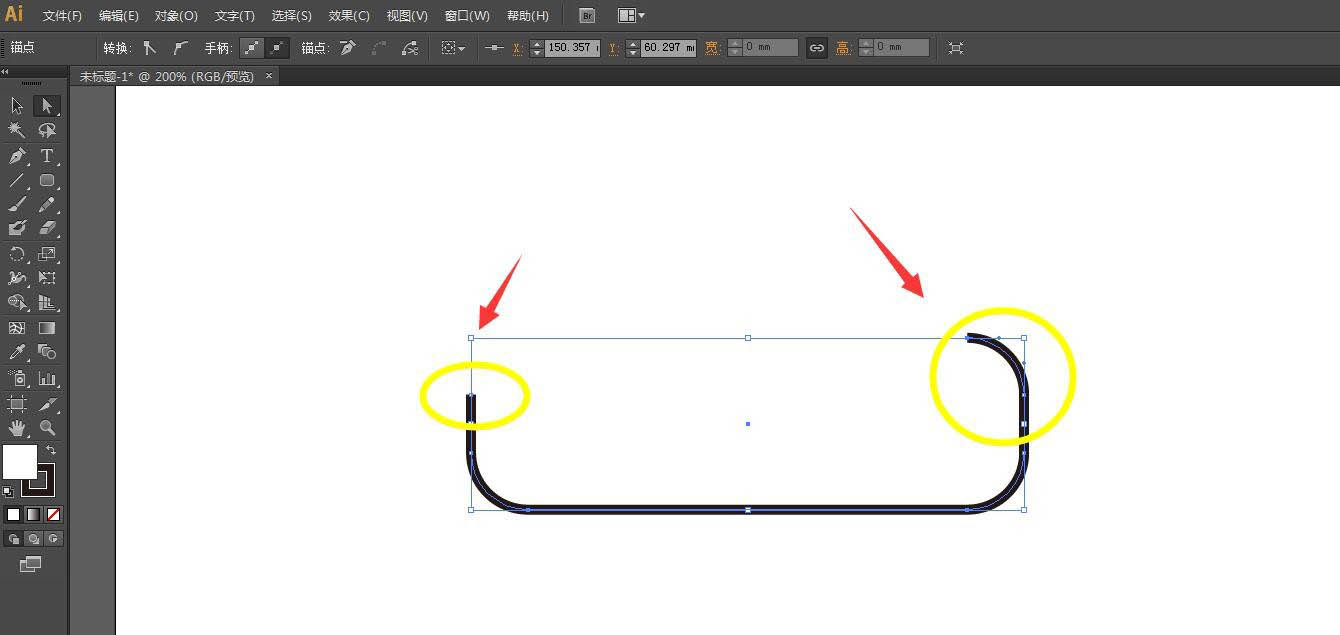
6、打开智能参考线,保持两侧位置相同,下方画几个圆形作为轮子,完成。
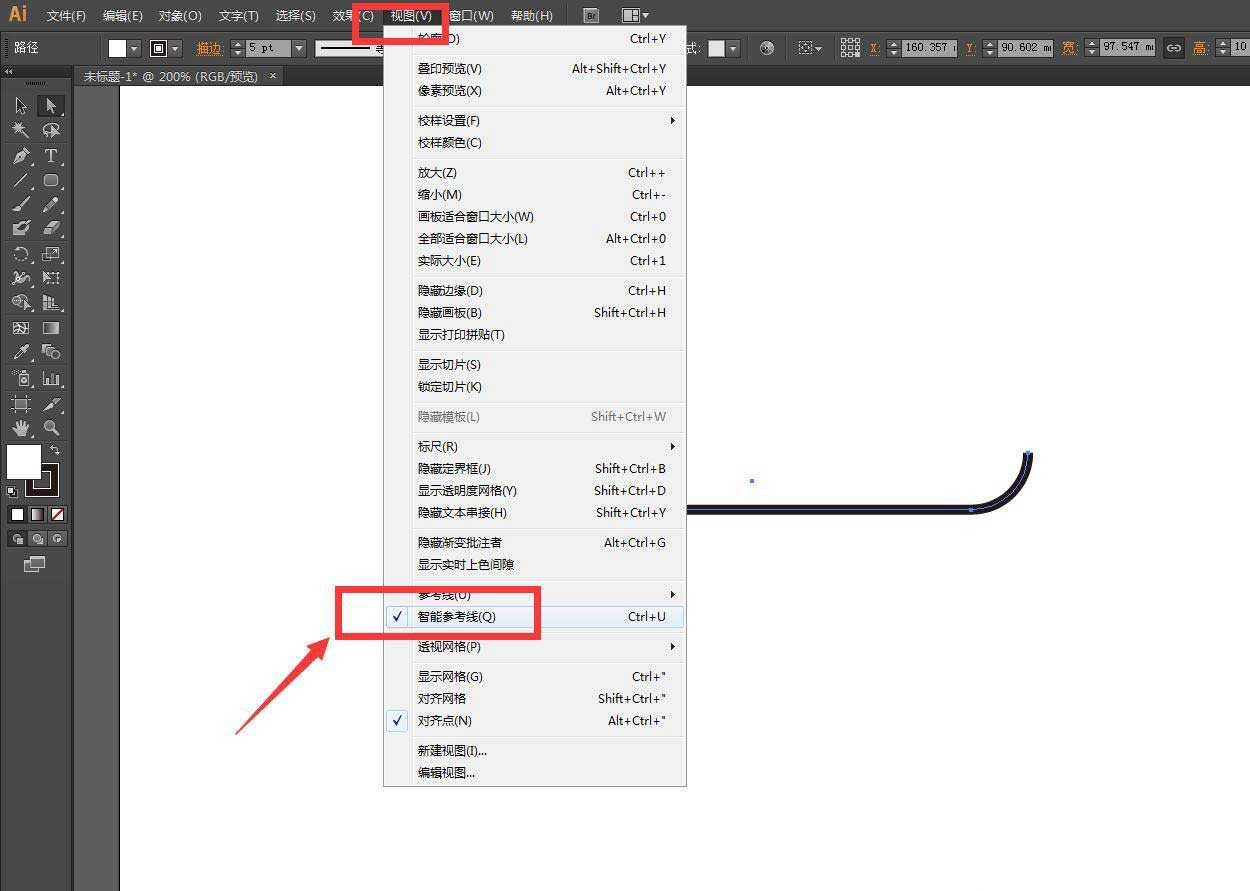
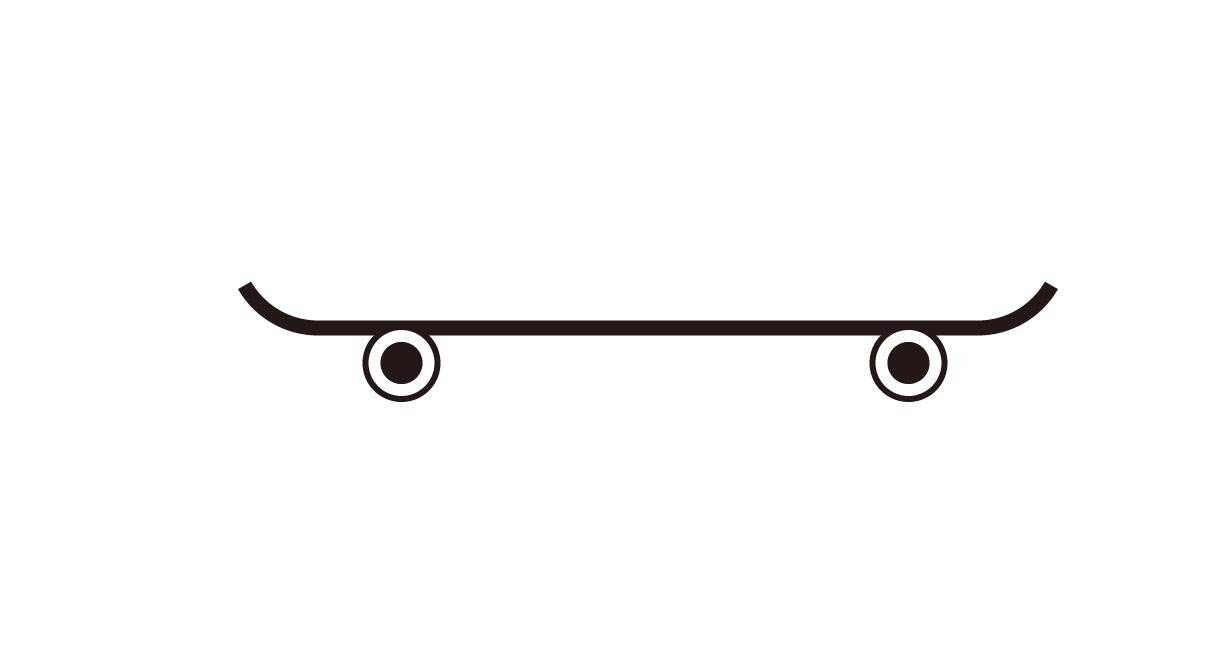
以上就是AI设计一款简笔画效果滑板矢量图的技巧,希望大家喜欢。



 超凡先锋
超凡先锋 途游五子棋
途游五子棋 超级玛丽
超级玛丽 口袋妖怪绿宝石
口袋妖怪绿宝石 地牢求生
地牢求生 原神
原神 凹凸世界
凹凸世界 热血江湖
热血江湖 王牌战争
王牌战争 荒岛求生
荒岛求生 植物大战僵尸无尽版
植物大战僵尸无尽版 第五人格
第五人格 香肠派对
香肠派对 问道2手游
问道2手游




























