很多人不知道chrome浏览器怎么设置搜索引擎?今日为你们带来的文章是chrome浏览器设置搜索引擎的方法,还有不清楚小伙伴和小编一起去学习一下吧。
第一步:打开Chrome浏览器。
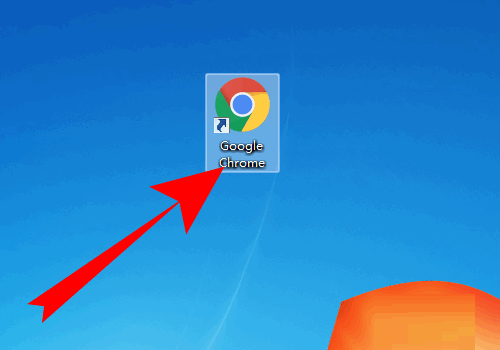
第二步:进入chrome浏览器,点击右下三点。
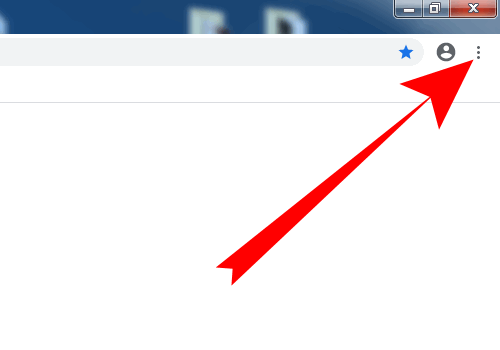
第三步:在页面弹出选项,点击设置。
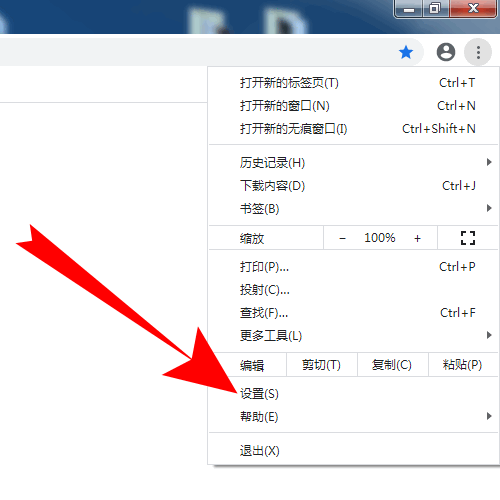
第四步:进入设置,点击地址栏中使用的搜索引擎后面的选项框。
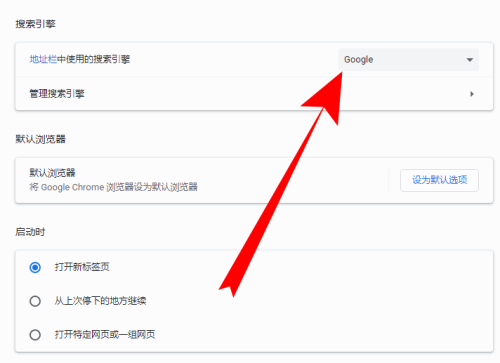
第五步:页面弹出搜索引擎,选择需要的搜索引擎。
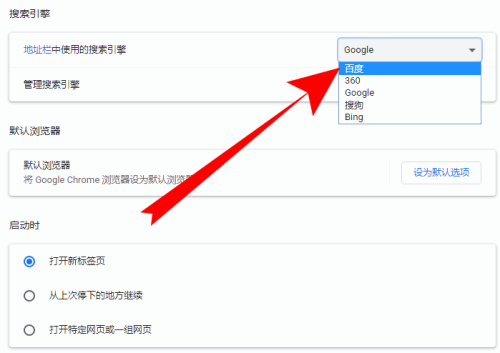
第六步:搜索引擎显示为需要的浏览器名称即可。
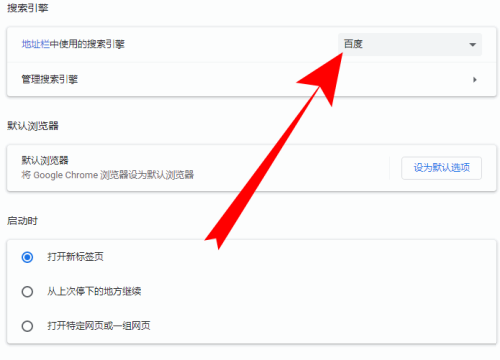
以上就是小编给大家带来的chrome浏览器怎么设置搜索引擎的全部内容,希望本文内容能帮助到大家!



 超凡先锋
超凡先锋 途游五子棋
途游五子棋 超级玛丽
超级玛丽 口袋妖怪绿宝石
口袋妖怪绿宝石 地牢求生
地牢求生 原神
原神 凹凸世界
凹凸世界 热血江湖
热血江湖 王牌战争
王牌战争 荒岛求生
荒岛求生 植物大战僵尸无尽版
植物大战僵尸无尽版 第五人格
第五人格 香肠派对
香肠派对 问道2手游
问道2手游




























