近日有一些小伙伴咨询小编关于ai怎么制作有厚度的渐变立体字呢?下面就为大家带来了ai制作有厚度的渐变立体字的具体方法,有需要的小伙伴可以来了解了解哦。
1、我们用【文字工具】输入一个数字9,如图所示。
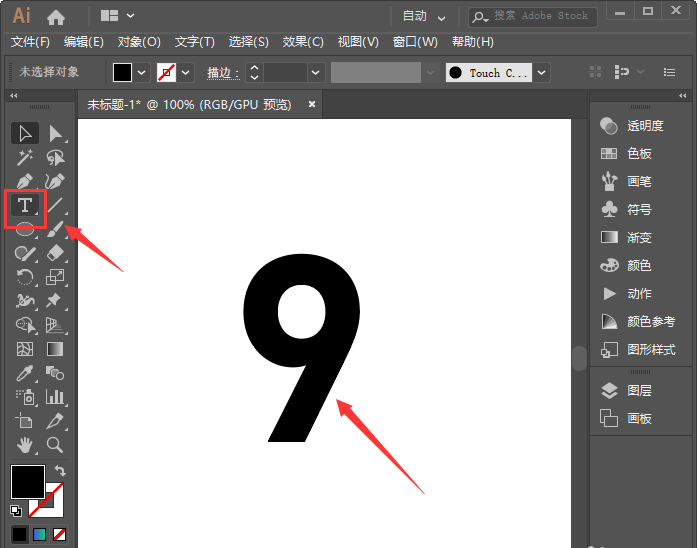
2、我们选中文字,点击【效果】-【3D】-【凸出和斜角】,如图所示。
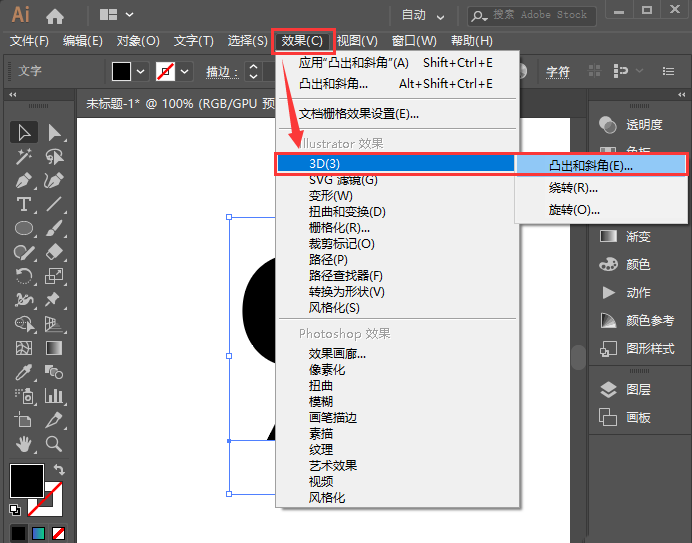
3、我们在3D凸出和斜角选项里面,选择【自定旋转】点击【确定】,如图所示。
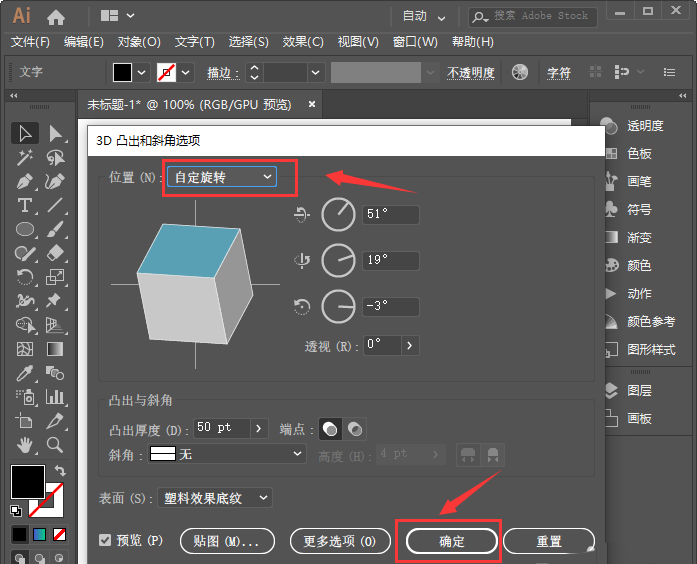
4、接下来,我们点击【对象】-【拓展外观】,如图所示。
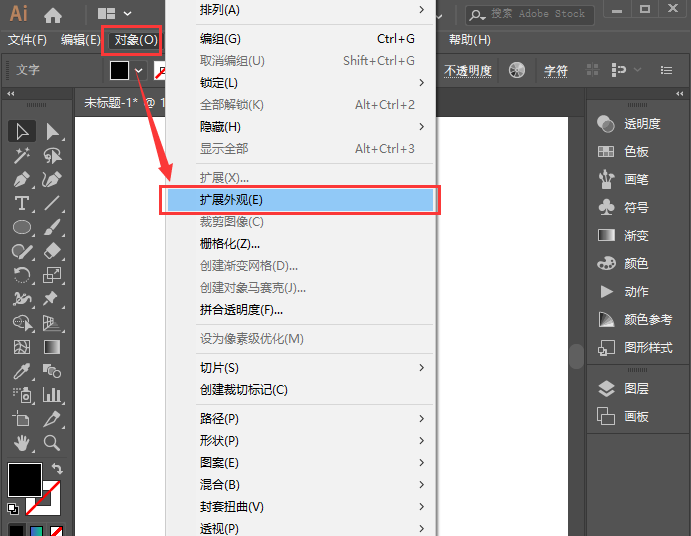
5、我们右键【取消编组】之后,把数字拖出来,把多余的部分删除,如图所示。
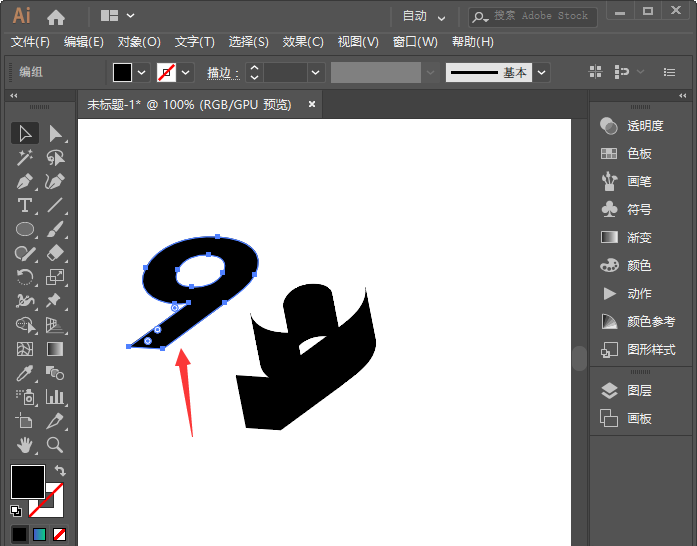
6、我们把数字改为描边,填充上渐变颜色,复制一个移下来,如图所示。
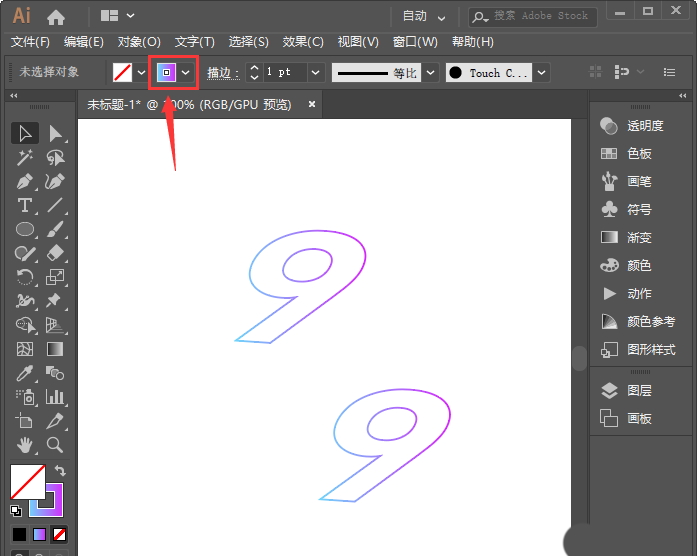
7、最后,我们按下【ALT+CTRL+B】进行混合就完成了。
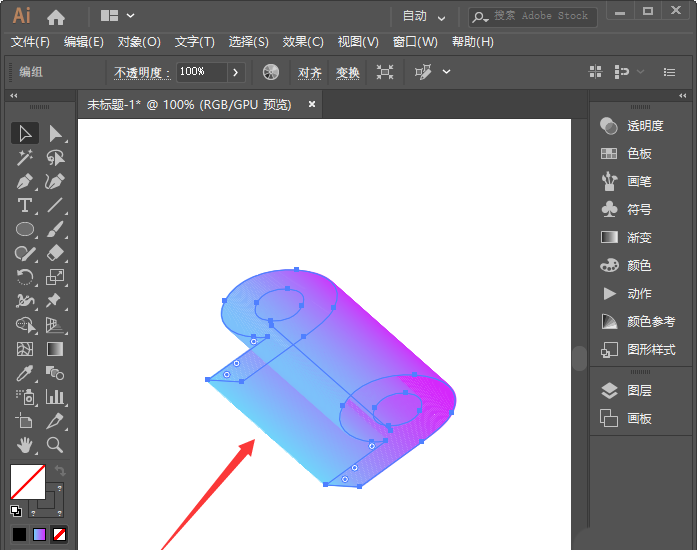
以上就是ai做渐变立体数字的技巧,希望大家喜欢哦!



 超凡先锋
超凡先锋 途游五子棋
途游五子棋 超级玛丽
超级玛丽 口袋妖怪绿宝石
口袋妖怪绿宝石 地牢求生
地牢求生 原神
原神 凹凸世界
凹凸世界 热血江湖
热血江湖 王牌战争
王牌战争 荒岛求生
荒岛求生 植物大战僵尸无尽版
植物大战僵尸无尽版 第五人格
第五人格 香肠派对
香肠派对 问道2手游
问道2手游




























