近日有一些小伙伴咨询小编关于什么是ps液化处理呢?下面就为大家带来了ps液化工具使用技巧方法,有需要的小伙伴可以来了解了解哦。
先找到一张图片,用Photoshop软件打开。
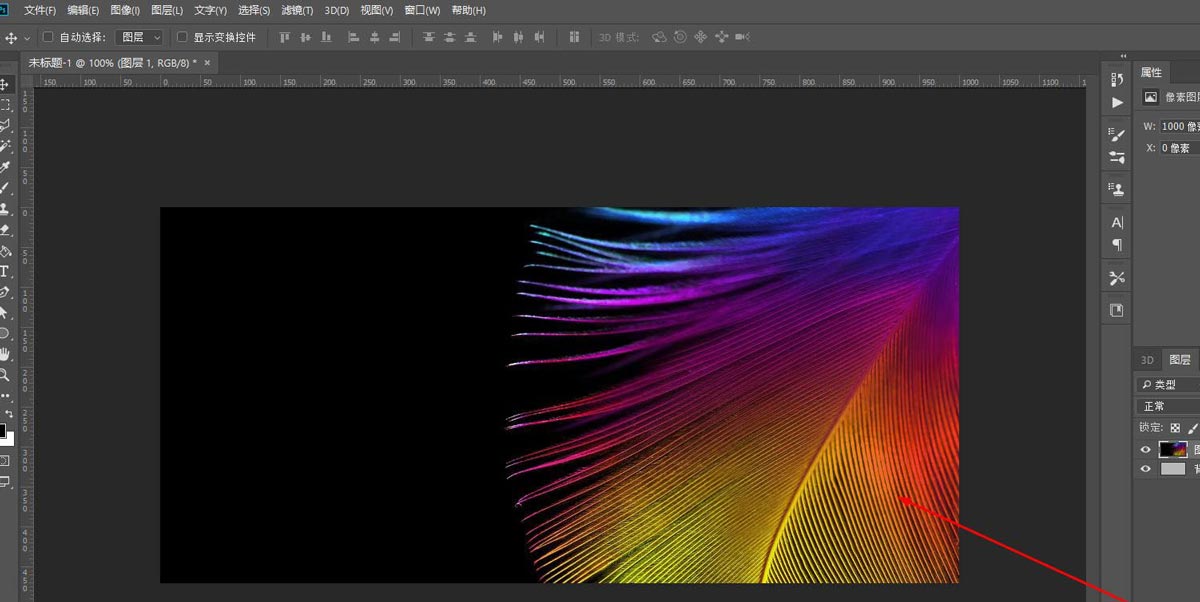
在主菜单中找到滤镜选项
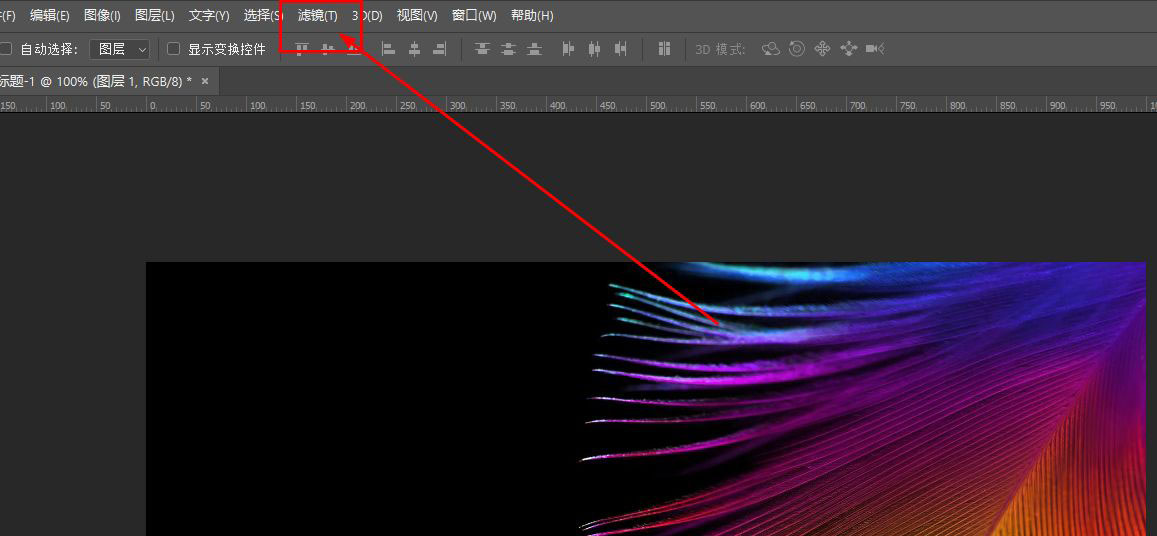
单击后在列表中找到液化,如图
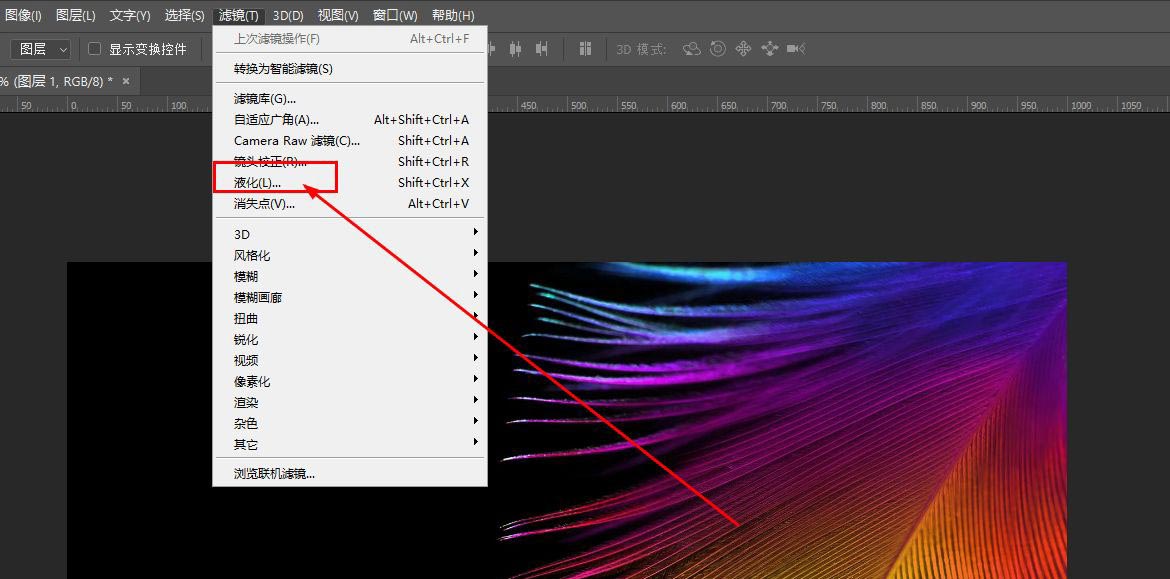
也可以直接使用快捷键ctrl+shift+x
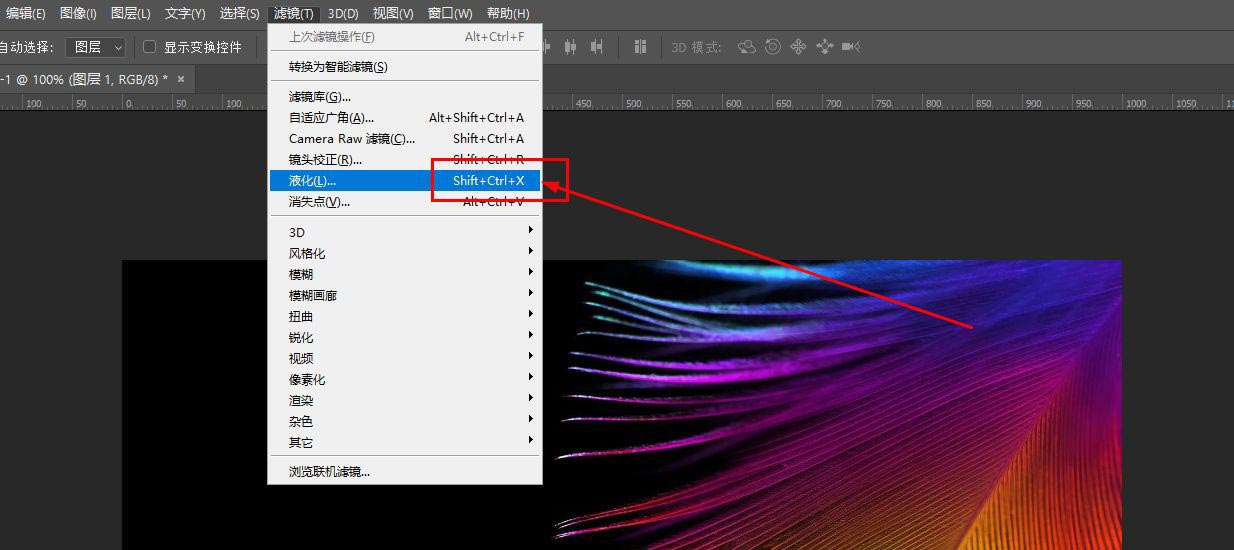
打开的液化窗口如图
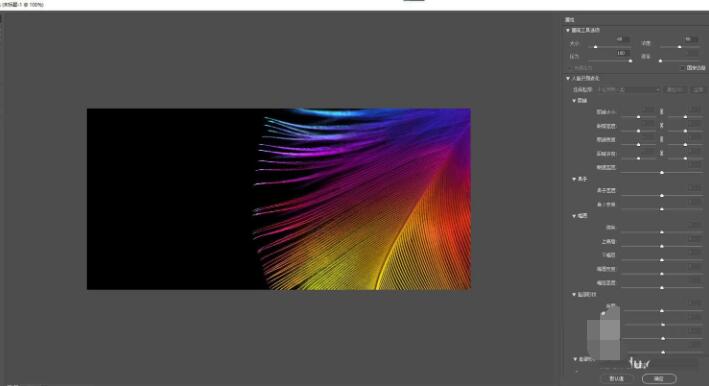
窗口左侧是一些使用的工具选项
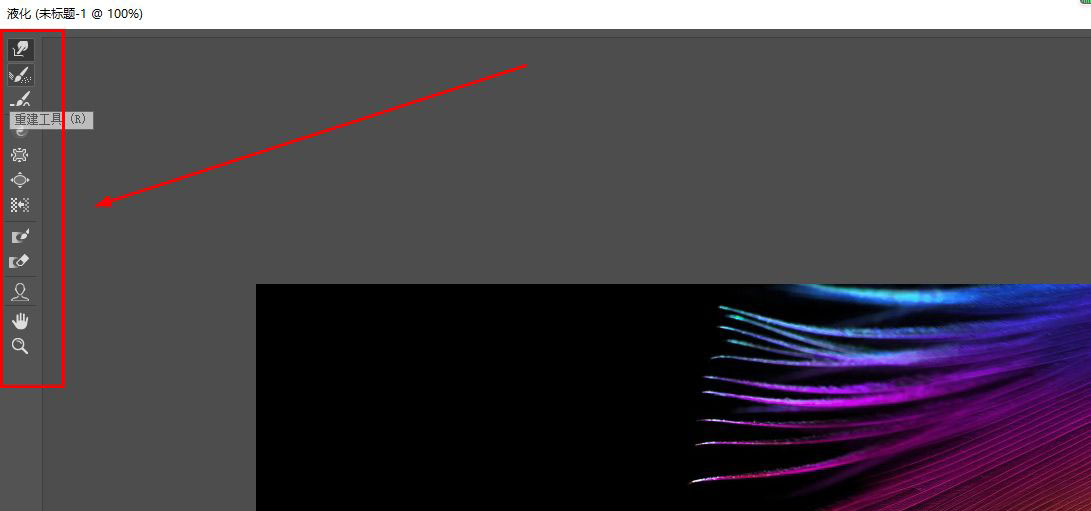
窗口右侧是参数设置区
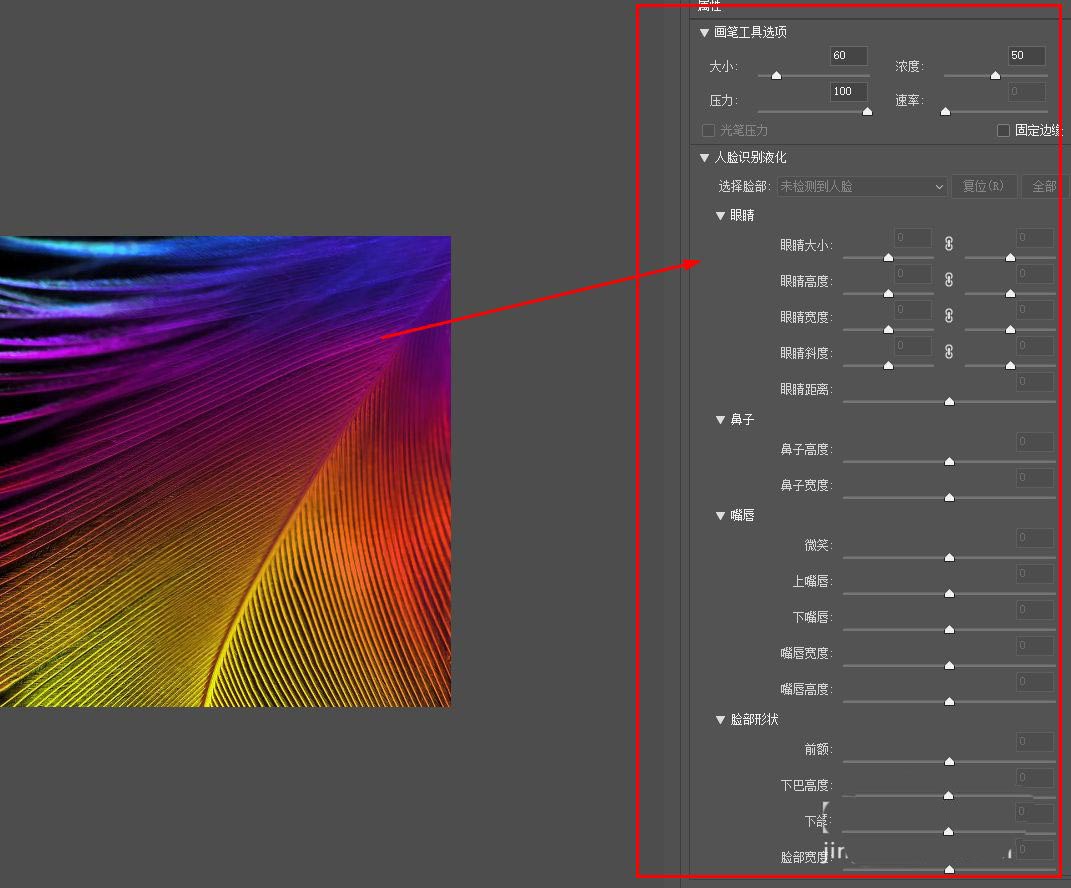
上面是设置画笔的大小
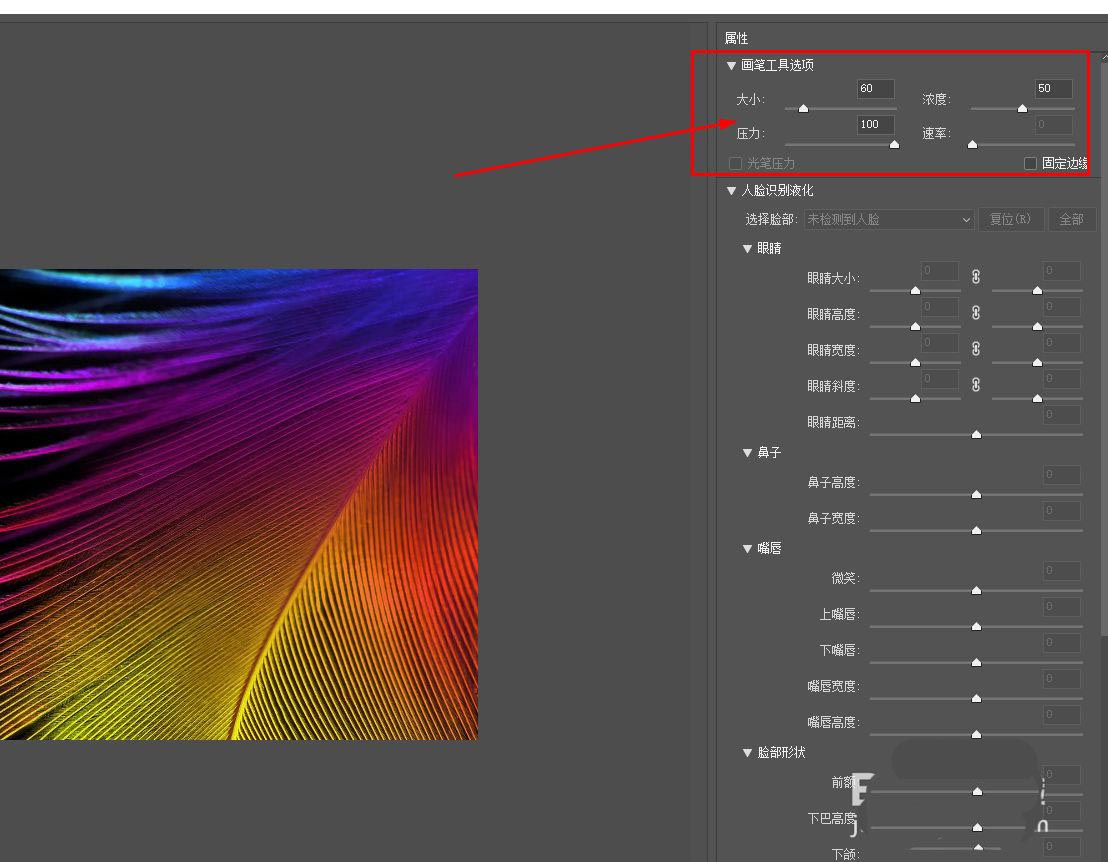
如果画面中有人脸,则会激活人脸识别液化功能
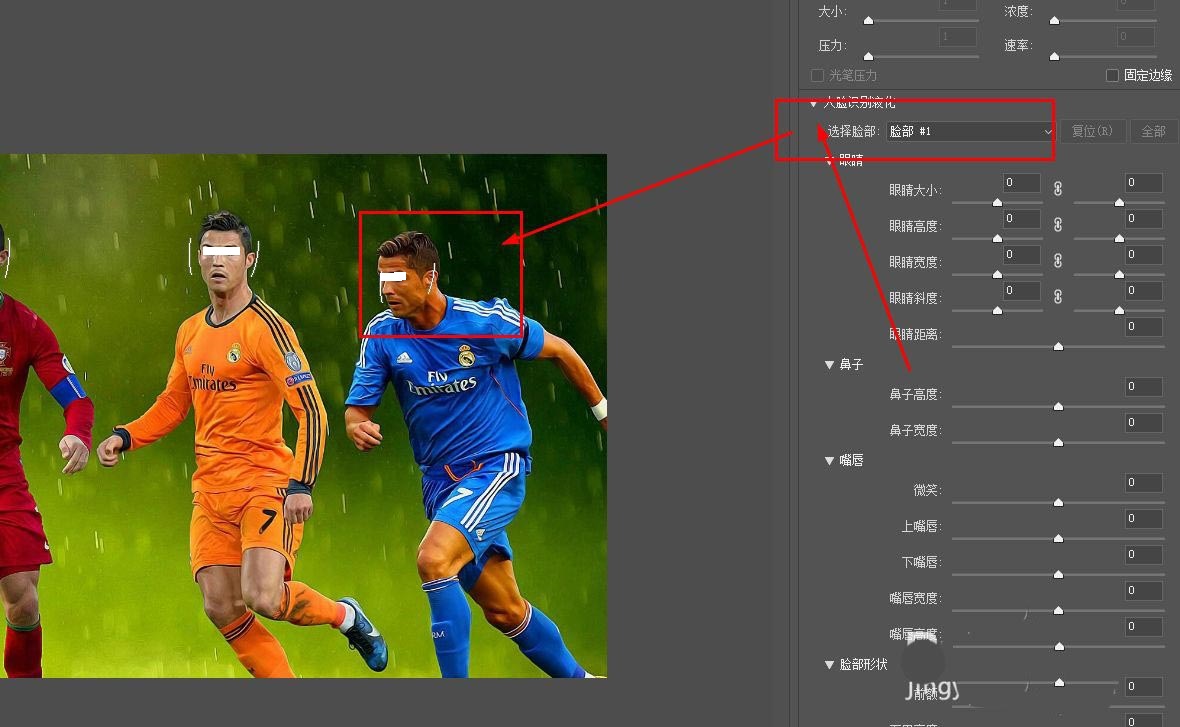
可以对人像的五官进行特定的调整
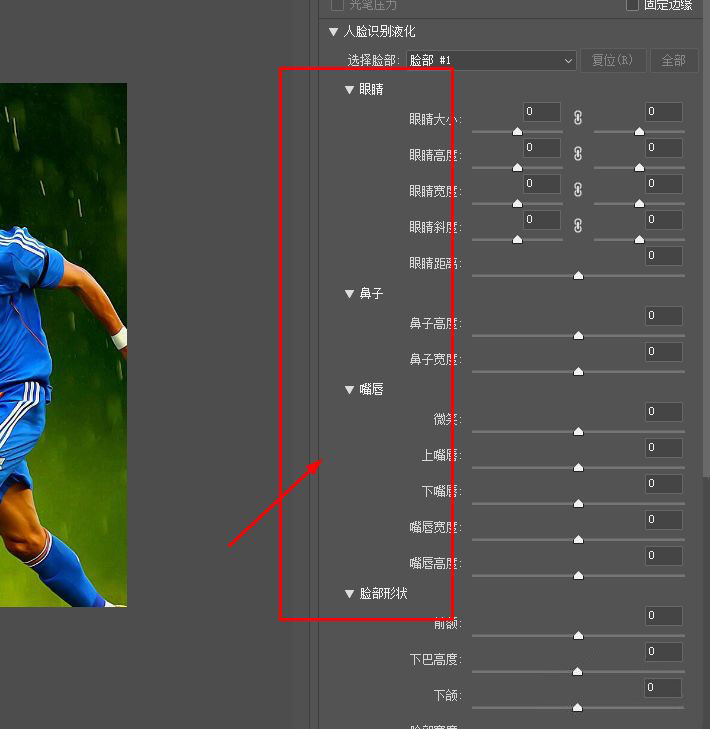
以上就是ps液化工具使用技巧,希望大家喜欢哦。



 超凡先锋
超凡先锋 途游五子棋
途游五子棋 超级玛丽
超级玛丽 口袋妖怪绿宝石
口袋妖怪绿宝石 地牢求生
地牢求生 原神
原神 凹凸世界
凹凸世界 热血江湖
热血江湖 王牌战争
王牌战争 荒岛求生
荒岛求生 植物大战僵尸无尽版
植物大战僵尸无尽版 第五人格
第五人格 香肠派对
香肠派对 问道2手游
问道2手游




























