想把两张excel表中的重要信息匹配成一张表格中,如何进行操作呢?下面是小编介绍Excel表格数据匹配到另一个表中方法,有需要的小伙伴一起来下文看看吧,希望可以帮助到大家!
将一张表中的性别,匹配到总评表的性别中。
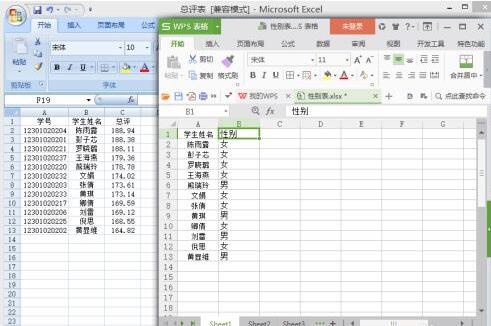
将光标放在一个单元格中,如图所示。
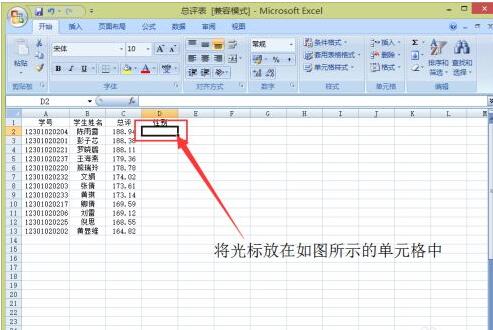
在单元格中输入“=vl”。
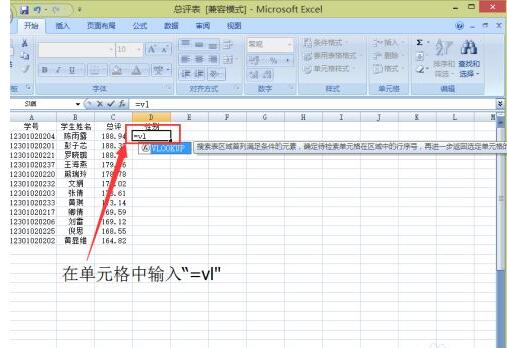
点击图中的蓝色标识。
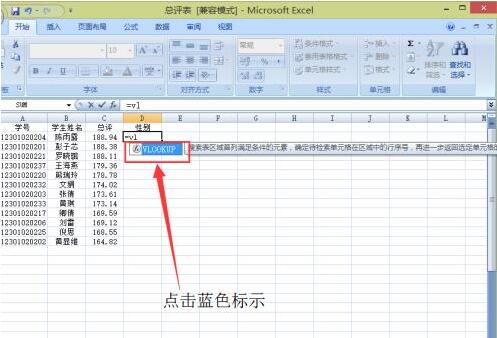
出现如图所示的界面。
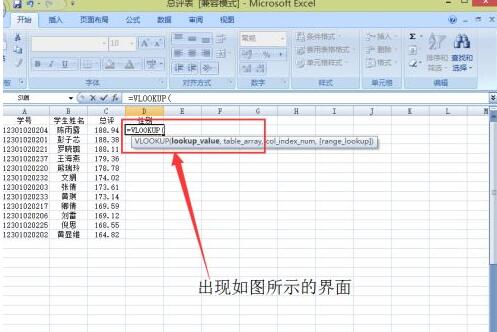
点击与性别相匹配的学生姓名,然后在数据后加入一个“,”。
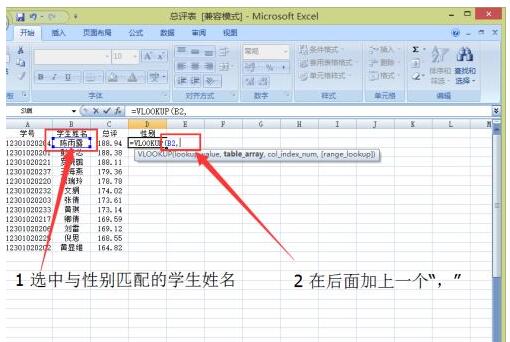
在另一张表中,将所有数据全部选中。
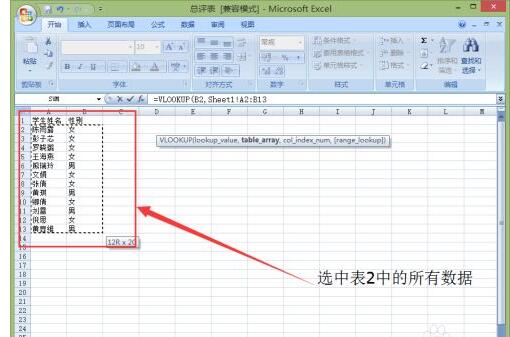
在总评表中填上Sheet1表中出现的数据。

由于需要匹配的数据在Sheet1的第二列,所以在数据后面加上“,2,”(其中“,”是英文下的逗号),然后点击回车。
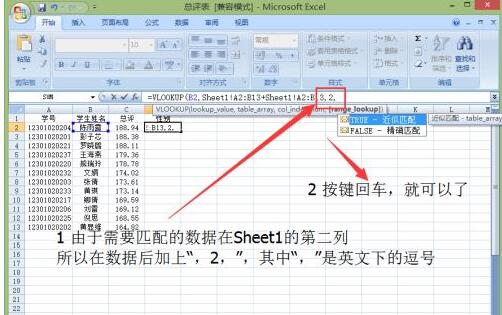
就完成了一行的性别匹配,如图所示。
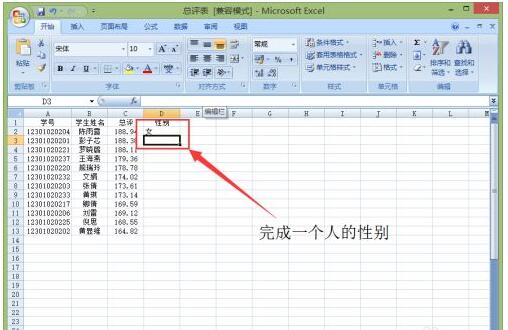
让光标放在第一行的性别上的单元格的右下角,出现加号的符号时,双击左键。
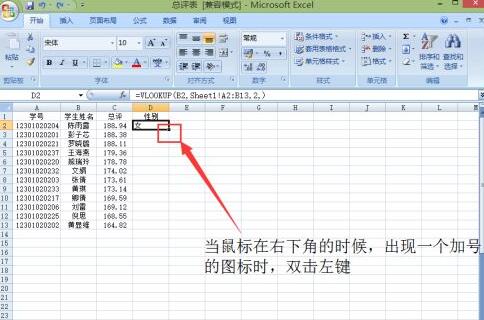
这样所有的性别都匹配好了,如图所示。
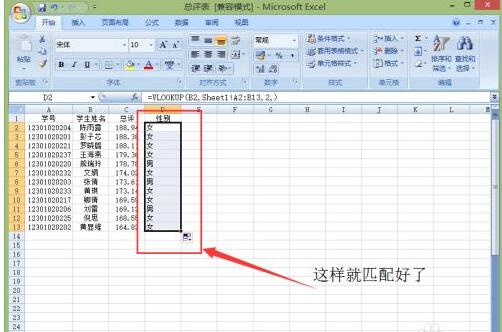
以上这里为各位分享了Excel表格数据匹配到另一个表中方法。有需要的朋友赶快来看看本篇文章吧!



 超凡先锋
超凡先锋 途游五子棋
途游五子棋 超级玛丽
超级玛丽 口袋妖怪绿宝石
口袋妖怪绿宝石 地牢求生
地牢求生 原神
原神 凹凸世界
凹凸世界 热血江湖
热血江湖 王牌战争
王牌战争 荒岛求生
荒岛求生 植物大战僵尸无尽版
植物大战僵尸无尽版 第五人格
第五人格 香肠派对
香肠派对 问道2手游
问道2手游




























