不少用户升级Win11系统语言修改不了中文怎么办?亲们或许不知道一些相关操作,那么今天小编就讲解Win11系统的语言设置教程哦,希望能够帮助到大家呢。
Win11系统修改不了中文如何处理-Win11系统的语言设置教程
1、首先打开区域和语言设置(搜索),看看是否有“显示语言(替代)”,如果有,恭喜你,你马上就能解决问题了。
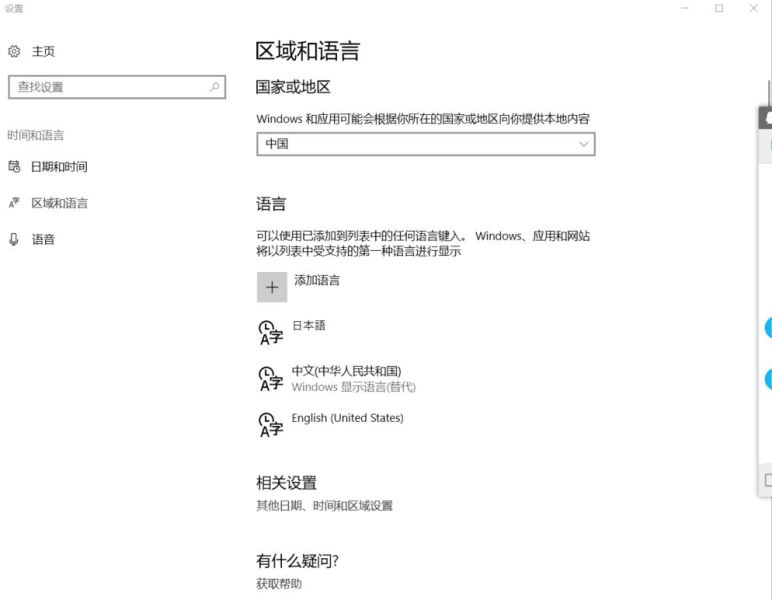
2、接下来很简单,打开控制面板(搜索) 点击添加语言,点击高级设置

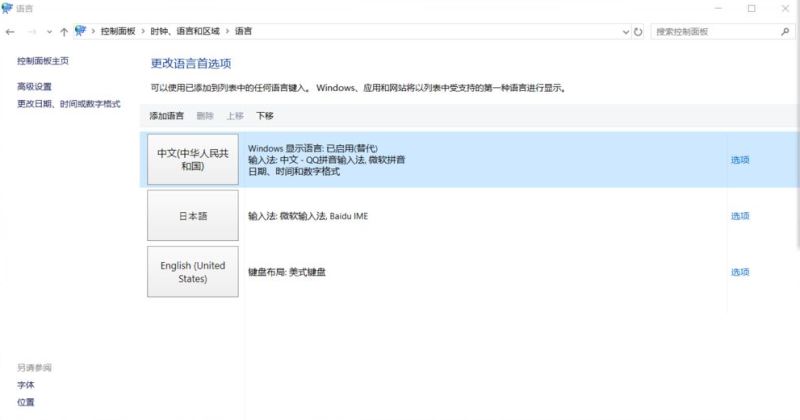
3、在“替代Windows显示语言”选项下选择“使用语言列表(推荐)”并保存
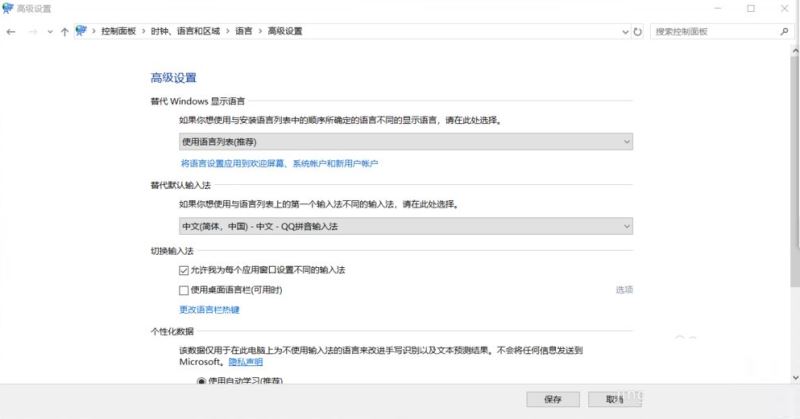
4、系统会回到这个界面,可以看见其他语言后“windows 显示语言 可进行下载”,点击想要的显示语言后面的 选项
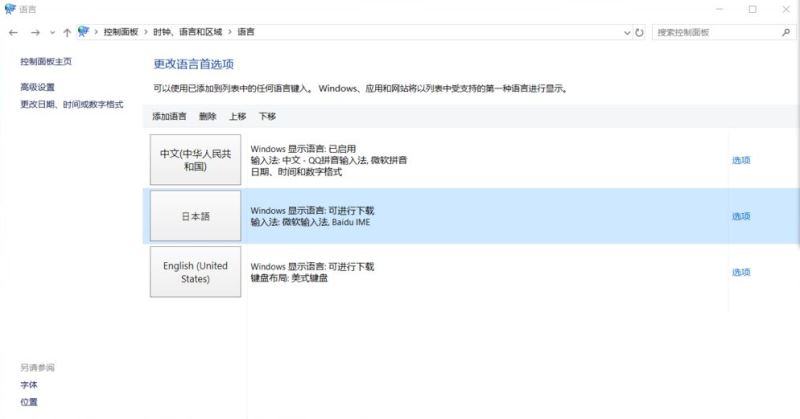
5、然后下载《Win中文语言包》安装,安装完毕就可以替换显示语言了,是不是很简单呢。
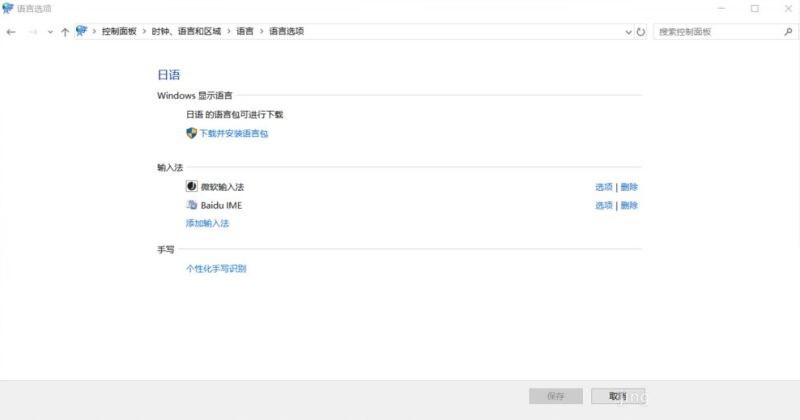

以上就是小编为大家带来的Win11系统语言修改不了中文的解决办法,希望对大家有所帮助哦!


 超凡先锋
超凡先锋 途游五子棋
途游五子棋 超级玛丽
超级玛丽 口袋妖怪绿宝石
口袋妖怪绿宝石 地牢求生
地牢求生 原神
原神 凹凸世界
凹凸世界 热血江湖
热血江湖 王牌战争
王牌战争 荒岛求生
荒岛求生 植物大战僵尸无尽版
植物大战僵尸无尽版 第五人格
第五人格 香肠派对
香肠派对 问道2手游
问道2手游




























