或许有的朋友还不太清楚vscode怎么设置环境变化指示灯?那么接下来小编就为大家带来了vscode设置环境变化指示灯方法哦,希望通过本篇教程的学习,能够对大家有所帮助哦。
1.首先,在vscode软件中,点击左下角设置菜单中的settings按钮
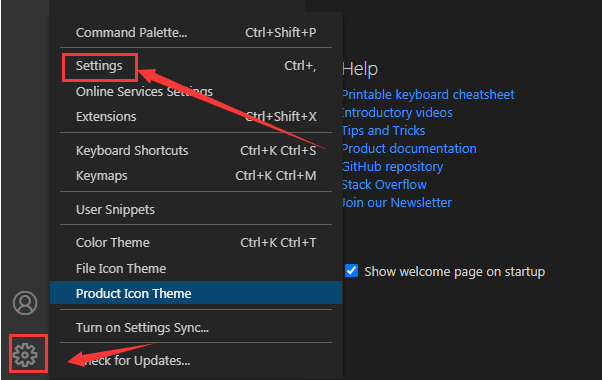
2.然后,在跳转的页面中找到Terminal选项
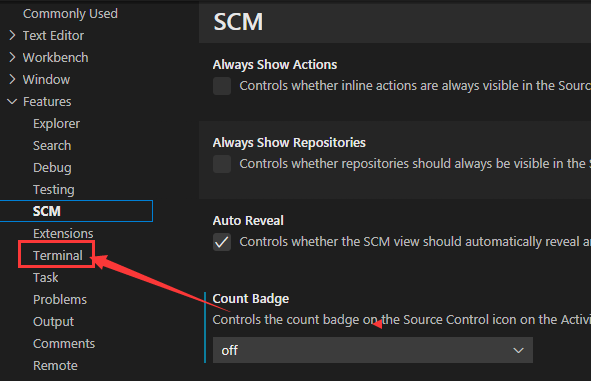
3.接着,找到该栏目中的environment changes indicator板块,打开下拉菜单
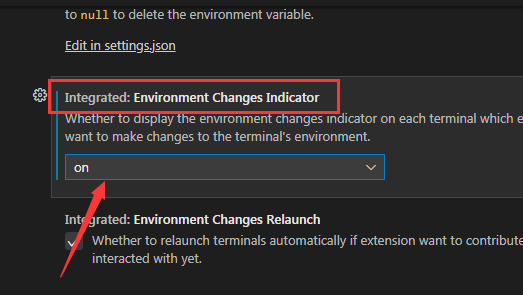
4.最后,更改warnonly选项即可
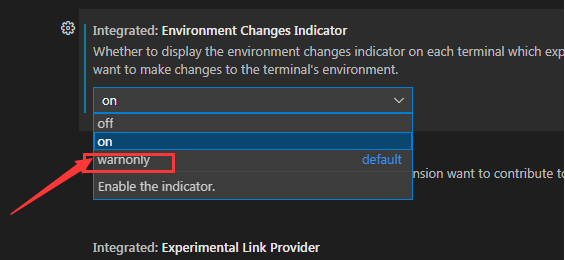
以上就是小编带来的vscode设置环境变化指示灯方法,有需要的朋友不要错过哦。



 超凡先锋
超凡先锋 途游五子棋
途游五子棋 超级玛丽
超级玛丽 口袋妖怪绿宝石
口袋妖怪绿宝石 地牢求生
地牢求生 原神
原神 凹凸世界
凹凸世界 热血江湖
热血江湖 王牌战争
王牌战争 荒岛求生
荒岛求生 植物大战僵尸无尽版
植物大战僵尸无尽版 第五人格
第五人格 香肠派对
香肠派对 问道2手游
问道2手游




























