在使用vscode进行编程办公的时候,为了提高语言查找效率,我们经常会打开自然语言搜索,那么究竟是怎么打开的呢?下面小编就将vscode打开自然语言搜索方法分享如下哦。
1.首先,打开vscode软件界面后,点击左下角的设置菜单
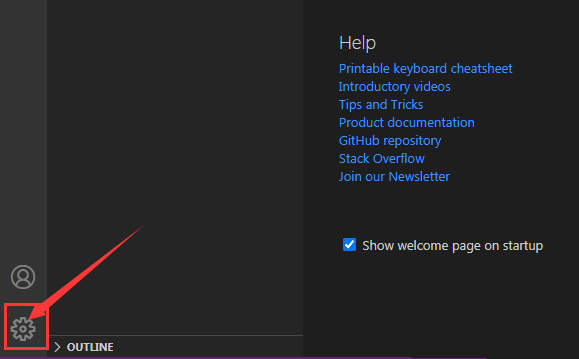
2.然后,找到settings栏目
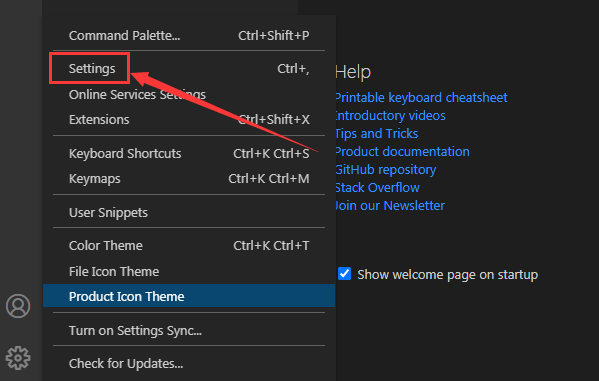
3.接着,在弹出的新窗口页面左侧点击settingseditor选项
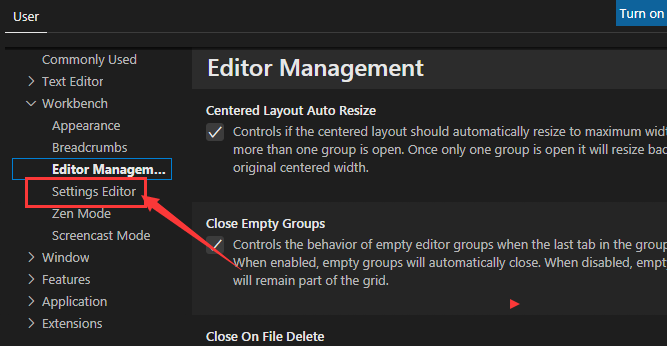
4.最后,找到enable natural language search按钮点击勾选即可
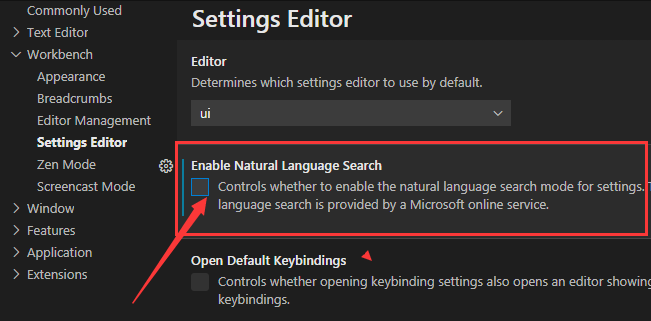
以上就是vscode打开自然语言搜索方法的全部内容,相信通过本篇文章的学习,可以帮助到大家哦。



 超凡先锋
超凡先锋 途游五子棋
途游五子棋 超级玛丽
超级玛丽 口袋妖怪绿宝石
口袋妖怪绿宝石 地牢求生
地牢求生 原神
原神 凹凸世界
凹凸世界 热血江湖
热血江湖 王牌战争
王牌战争 荒岛求生
荒岛求生 植物大战僵尸无尽版
植物大战僵尸无尽版 第五人格
第五人格 香肠派对
香肠派对 问道2手游
问道2手游




























