小伙伴们知道Photoshop如何设置色阶吗?今天小编就来讲解Photoshop设置色阶的方法,感兴趣的快跟小编一起来看看吧,希望能够帮助到大家。
第一步:点击电脑“Photoshop”,如下图所示。
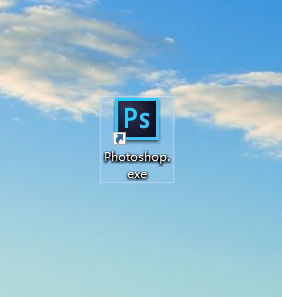
第二步:进入Photoshop后,点击右侧“图像”,如下图所示。
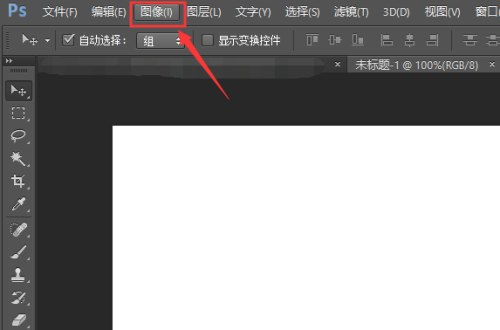
第三步:进入图像后,点击“调整”,如下图所示。
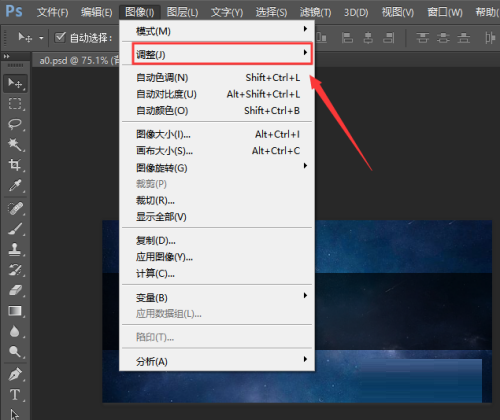
第四步:进入调整后,点击“色阶”选项,如下图所示。
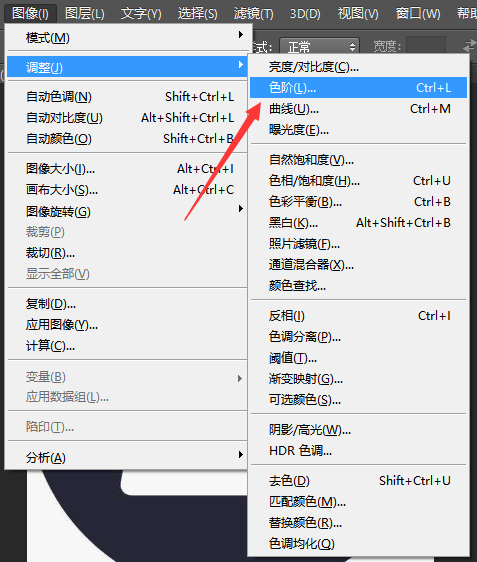
第五步:进入色阶后,调好参数,点击“确定”即可,如下图所示。
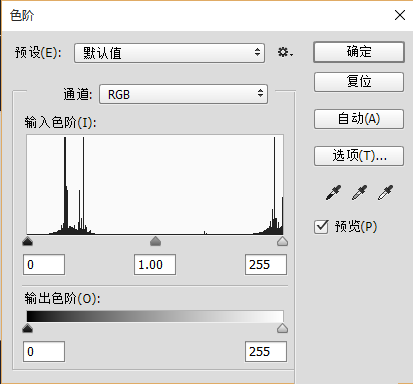
以上就是小编给大家带来的Photoshop如何设置色阶的全部内容,希望本文内容能帮助到大家!



 超凡先锋
超凡先锋 途游五子棋
途游五子棋 超级玛丽
超级玛丽 口袋妖怪绿宝石
口袋妖怪绿宝石 地牢求生
地牢求生 原神
原神 凹凸世界
凹凸世界 热血江湖
热血江湖 王牌战争
王牌战争 荒岛求生
荒岛求生 植物大战僵尸无尽版
植物大战僵尸无尽版 第五人格
第五人格 香肠派对
香肠派对 问道2手游
问道2手游




























