很多小伙伴还不了解Microsoft Edge浏览器怎么开启网页预加载功能,所以下面小编就带来了Microsoft Edge浏览器开启网页预加载功能的方法,有需要的小伙伴赶紧来看一下吧。
1、首先打开Microsoft Edge浏览器,点击进入找到右上角的三个点设置按钮,如下图所示。
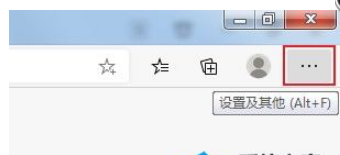
2、下拉找到设置按钮,如下图所示。
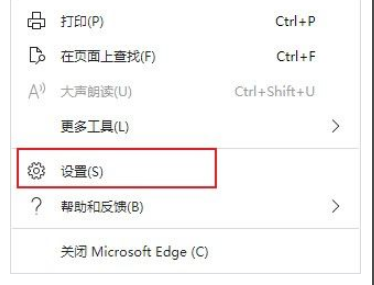
3、在左侧导航栏找到开始、主页和新建标签页,如下图所示。
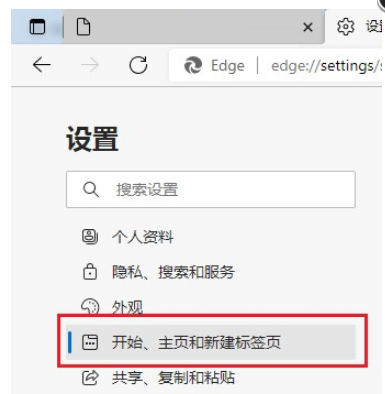
4、找到“新标签页”这一栏,点击“预加载新标签页以获得更快的体验”打开按钮即可,如下图所示。
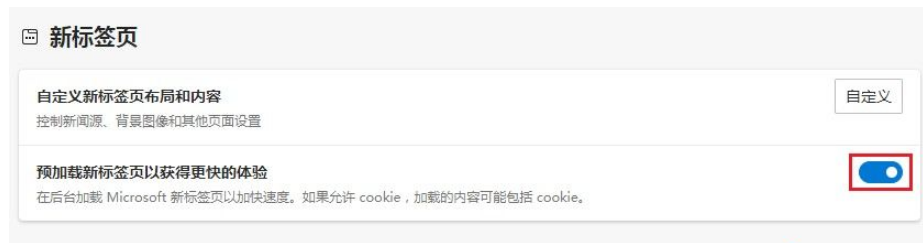
上面就是小编为大家带来的Microsoft Edge浏览器怎么开启网页预加载功能的全部内容,希望对大家能够有所帮助哦。



 超凡先锋
超凡先锋 途游五子棋
途游五子棋 超级玛丽
超级玛丽 口袋妖怪绿宝石
口袋妖怪绿宝石 地牢求生
地牢求生 原神
原神 凹凸世界
凹凸世界 热血江湖
热血江湖 王牌战争
王牌战争 荒岛求生
荒岛求生 植物大战僵尸无尽版
植物大战僵尸无尽版 第五人格
第五人格 香肠派对
香肠派对 问道2手游
问道2手游




























