今日为你们带来的文章是关于PowerPoint软件的,你们知道PowerPoint如何插入图片吗?下文就为大伙带来了PowerPoint插入图片的方法,让我们一起来下文看看吧。
打开PowerPoint 2016界面中单击【插入】选项卡
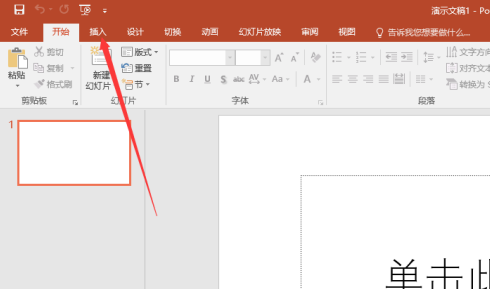
在插入工具栏菜单中单击【图片】按钮
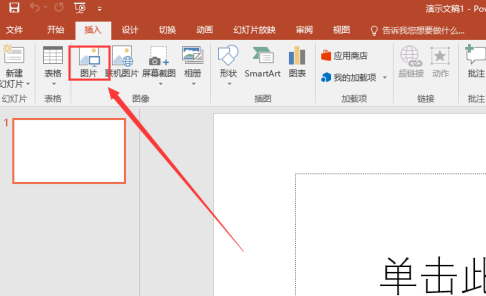
打开插入图片对话框中选择图片所在的位置后选中要插入的图片后单击【插入】按钮
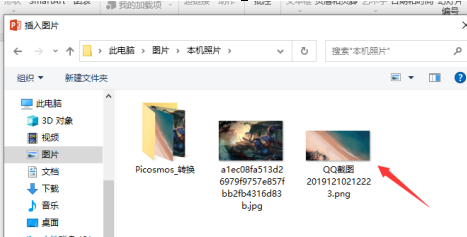
此时在插入图片后在PowerPoint编辑显示图片后【选中图片在格式栏进行对图片设置】
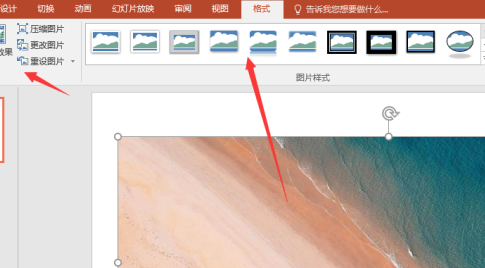
然而再单击【保存】按钮即可。
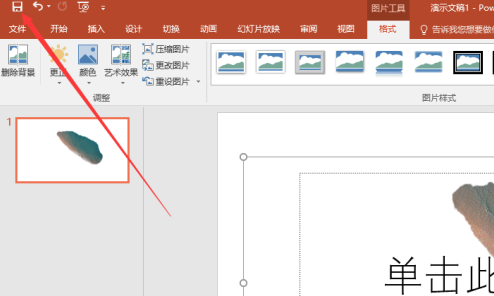
以上就是小编给大家带来的PowerPoint插入图片的方法,希望本文内容能帮助到大家!



 超凡先锋
超凡先锋 途游五子棋
途游五子棋 超级玛丽
超级玛丽 口袋妖怪绿宝石
口袋妖怪绿宝石 地牢求生
地牢求生 原神
原神 凹凸世界
凹凸世界 热血江湖
热血江湖 王牌战争
王牌战争 荒岛求生
荒岛求生 植物大战僵尸无尽版
植物大战僵尸无尽版 第五人格
第五人格 香肠派对
香肠派对 问道2手游
问道2手游




























