想必在座的伙伴们都很喜欢使用Microsoft Edge浏览器,那么你们晓得Microsoft Edge浏览器怎样设置代理服务器吗?接下来,小编就为各位带来了Microsoft Edge浏览器设置代理服务器的方法,让我们一同来下文看看吧。
第一步:首先打开Microsoft Edge浏览器(如图所示)。
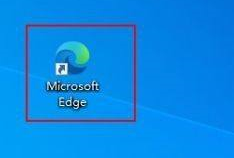
第二步:点击浏览器右上角的“...”符号,在下拉列表里找到设置,点击进入设置页面(如图所示)。
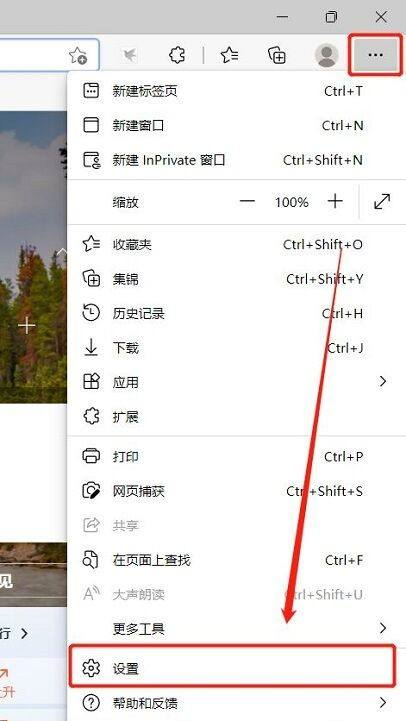
第三步:在设置页面的左侧,点击系统,进入系统配置页面,在页面中找到打开计算机代理设置,点击进入设置(如图所示)。
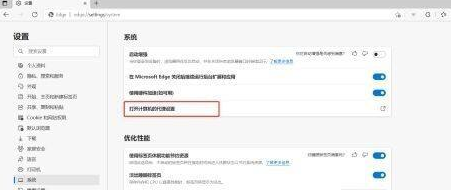
第四步:在弹出的设置窗口中找到代理设置,找到手工设置代理功能,可通过此功能设置计算机代理(如图所示)。
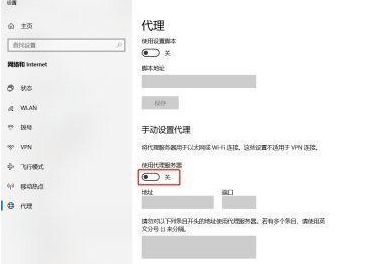
第五步:打开手工设置代理开关,在下方设置代理服务器的IP地址和端口(如图所示)。
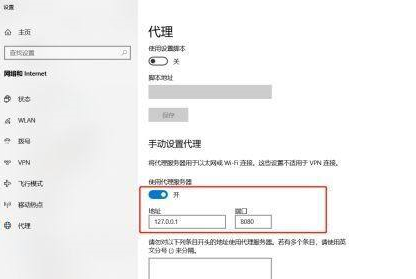
以上就是小编给大家带来的Microsoft Edge浏览器设置代理服务器的方法,希望本文内容能帮助到大家!



 超凡先锋
超凡先锋 途游五子棋
途游五子棋 超级玛丽
超级玛丽 口袋妖怪绿宝石
口袋妖怪绿宝石 地牢求生
地牢求生 原神
原神 凹凸世界
凹凸世界 热血江湖
热血江湖 王牌战争
王牌战争 荒岛求生
荒岛求生 植物大战僵尸无尽版
植物大战僵尸无尽版 第五人格
第五人格 香肠派对
香肠派对 问道2手游
问道2手游




























