Premiere怎么设置残缺字幕呢,话说不少用户都在咨询这个问题呢?下面就来小编这里看下Premiere设置残缺字幕的方法步骤吧,需要的朋友可以参考下哦。
1、首先在电脑中打开PR软件,点击新建项目,创建剪辑项目。
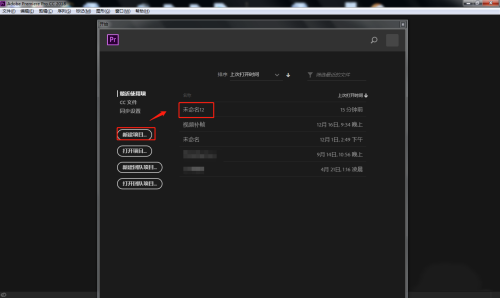
2、点击软件的左下方区域,将需要的视频素材导入。
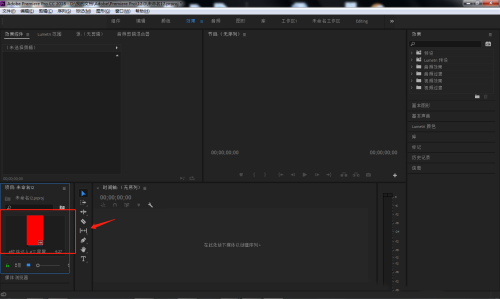
3、长按鼠标左键,将左侧导入的视频素材拖动到右侧时间轴上方。
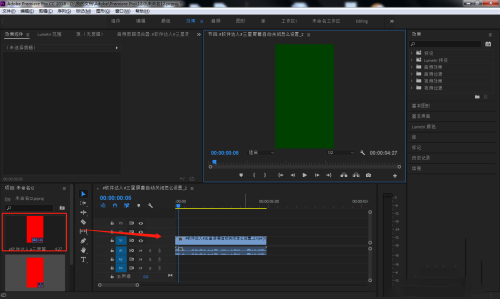
4、点击顶部工具栏中的“文件”——“新建”——“旧版标题”创建字幕。
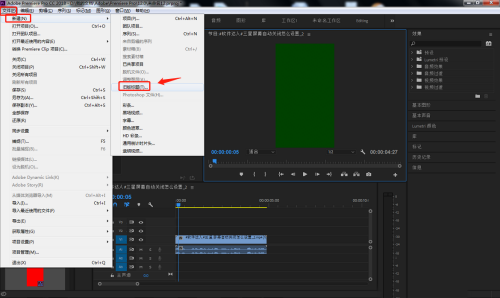
5、在打开的创建字幕窗口中,设置字幕基本属性和内容。

6、点击左上方效果空间窗口中的“不透明度”,设置蒙版并勾选“已反选”,即可将选取字幕残缺处理。
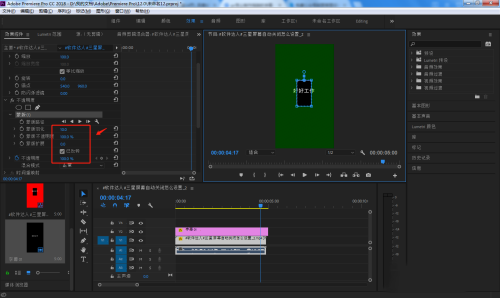
以上就是Premiere怎么设置残缺字幕的详细内容,希望本文内容能帮助到大家!



 超凡先锋
超凡先锋 途游五子棋
途游五子棋 超级玛丽
超级玛丽 口袋妖怪绿宝石
口袋妖怪绿宝石 地牢求生
地牢求生 原神
原神 凹凸世界
凹凸世界 热血江湖
热血江湖 王牌战争
王牌战争 荒岛求生
荒岛求生 植物大战僵尸无尽版
植物大战僵尸无尽版 第五人格
第五人格 香肠派对
香肠派对 问道2手游
问道2手游




























