想必在座的用户都在使用Adobe PhotoShop CS6软件,不过你们知道Adobe PhotoShop CS6怎样制作颤动字吗?接下来,就是小编为大伙带来的Adobe PhotoShop CS6制作颤动字的具体操作,感兴趣的用户快来下文看看吧。
打开PS软件,新建一个画布,在画布上输入文字。
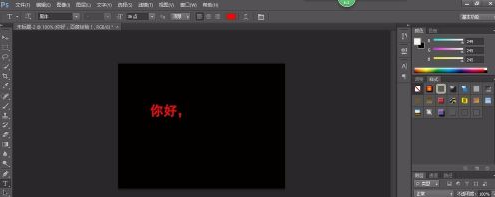
复制文字图层。
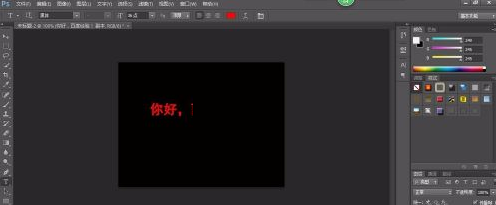
右键点击复制的文字图层。执行栅格化文字。
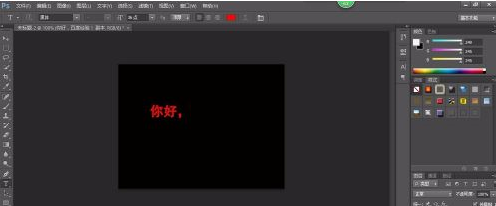
执行滤镜-象素化-碎片。根据字体大小确定重复碎片的次数。
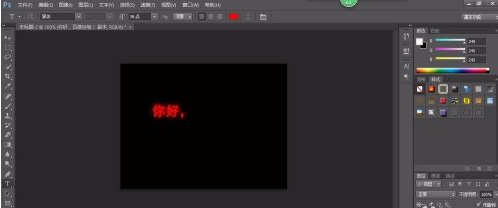
合并可见图层。得到颤动文字。
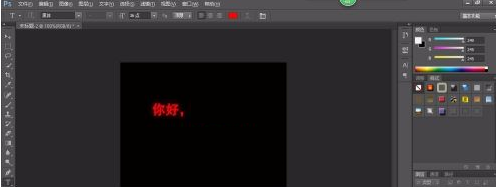
以上就是小编给大家带来的Adobe PhotoShop CS6制作颤动字的具体操作,希望本文内容能帮助到大家!



 超凡先锋
超凡先锋 途游五子棋
途游五子棋 超级玛丽
超级玛丽 口袋妖怪绿宝石
口袋妖怪绿宝石 地牢求生
地牢求生 原神
原神 凹凸世界
凹凸世界 热血江湖
热血江湖 王牌战争
王牌战争 荒岛求生
荒岛求生 植物大战僵尸无尽版
植物大战僵尸无尽版 第五人格
第五人格 香肠派对
香肠派对 问道2手游
问道2手游




























